Difference between revisions of "SSIS:MatchUp Tutorial"
(Created page with "← SSIS Reference {| class="mw-collapsible" cellspacing="2" style="background-color:#f9f9f9; border:1px solid #aaaaaa; font-size:9pt; color:#0645ad; pa...") |
|||
| (5 intermediate revisions by the same user not shown) | |||
| Line 1: | Line 1: | ||
{{SSISMatchUpNav}} | |||
{ | |||
{ | |||
{{CustomTOC}} | |||
The following steps will guide you in the basic usage of MatchUp for SSIS. | The following steps will guide you in the basic usage of MatchUp for SSIS. | ||
| Line 56: | Line 9: | ||
In the MatchUp Component, navigate to File > Advanced Configuration. | In the MatchUp Component, navigate to File > Advanced Configuration. | ||
[[File: | [[File:SSIS_MU_Advanced_OnPremise.png|link=]] | ||
Set up the MatchUp Advanced Configuration | Set up the MatchUp Advanced Configuration. See [[SSIS:MatchUp:Advanced Configuration|Advanced Configuration]]. | ||
Latest revision as of 00:18, 14 November 2015
← SSIS:Data Quality Components
The following steps will guide you in the basic usage of MatchUp for SSIS.
Advanced Configuration
In the MatchUp Component, navigate to File > Advanced Configuration.
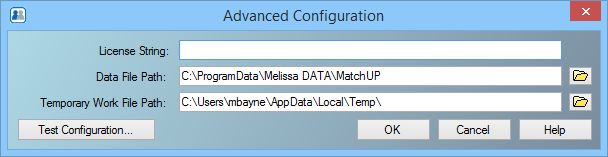
Set up the MatchUp Advanced Configuration. See Advanced Configuration.
Add Component
To add MatchUp Component to your project, drag the component onto the Data Flow screen. This will snap the MatchUp Component into your workflow space.
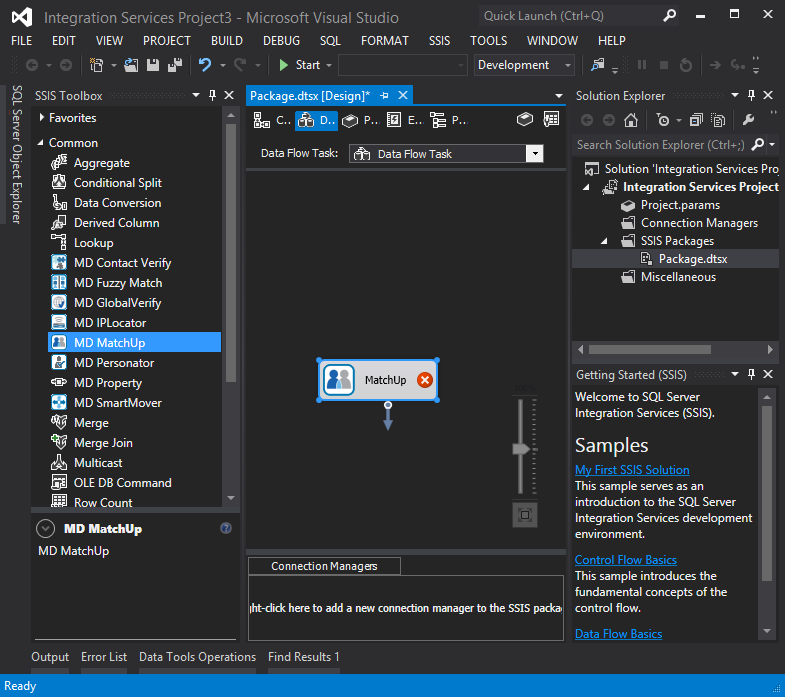
Connect Input
Select a data flow source to be your input data. Many formats can be used as Sources, including Excel files, flat files or Access Input data sources. Connect this data source to the MatchUp Component by dragging the arrow from your data flow source to the MatchUp Component.
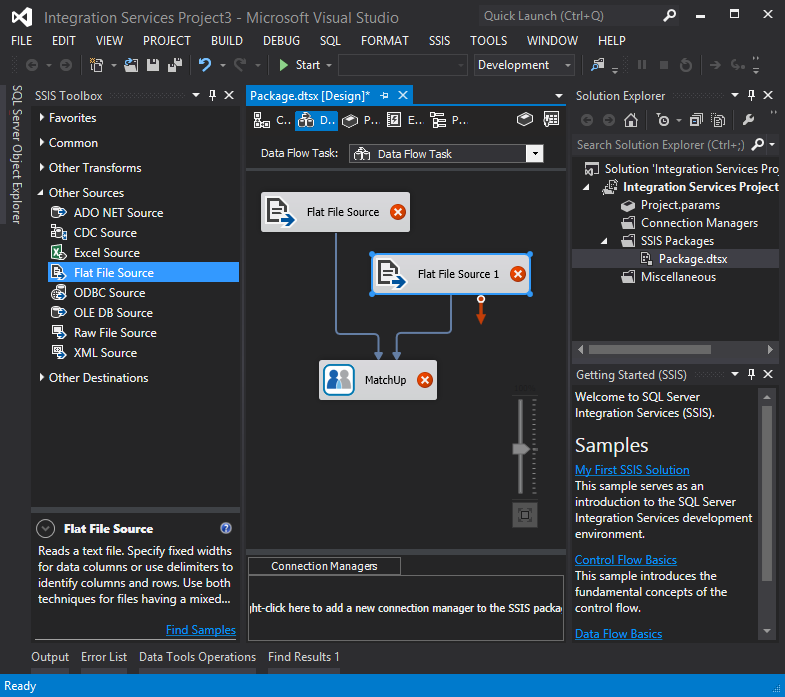
Configure Component
Double click the MatchUp Component to bring up the interface.
Matchcode Tab
Select the matchcode you want to use from the drop-down menu. If you need a customized matchcode, you may create your own by using the Matchcode Editor.
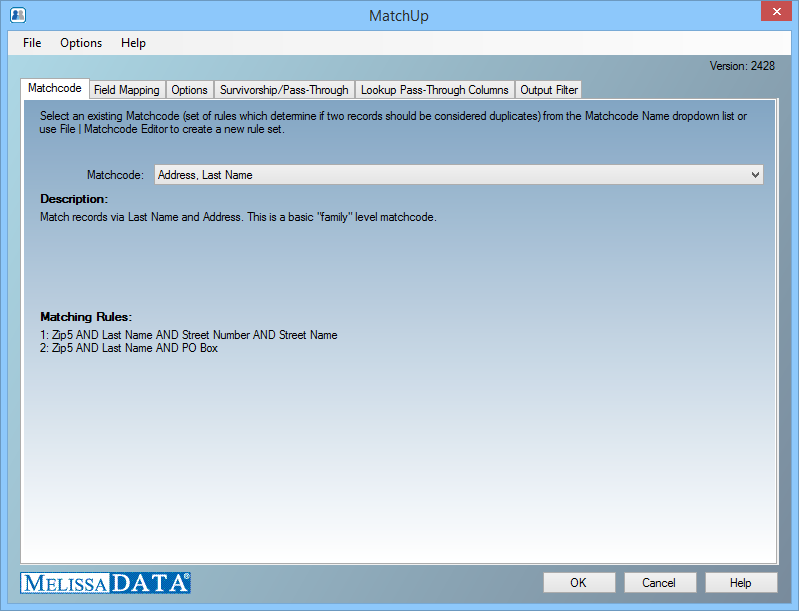
Field Mapping Tab
Designate the input columns to be matched against the lookup columns.
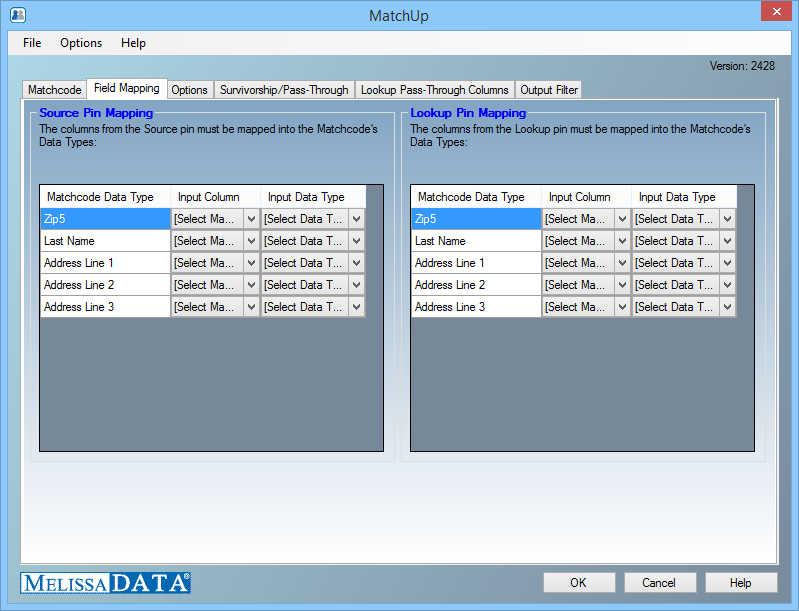
Options Tab
Designate any special naming for the output columns, select the lookup options (e.g. whether to suppress or intersect), and select any Golden Record algorithms.

Survivorship/Pass-Through Tab
Select any columns to pass through to the output table unprocessed. If you choose to use Advanced Survivorship, you can consolidate column data from any matching record(s) into a single output record.
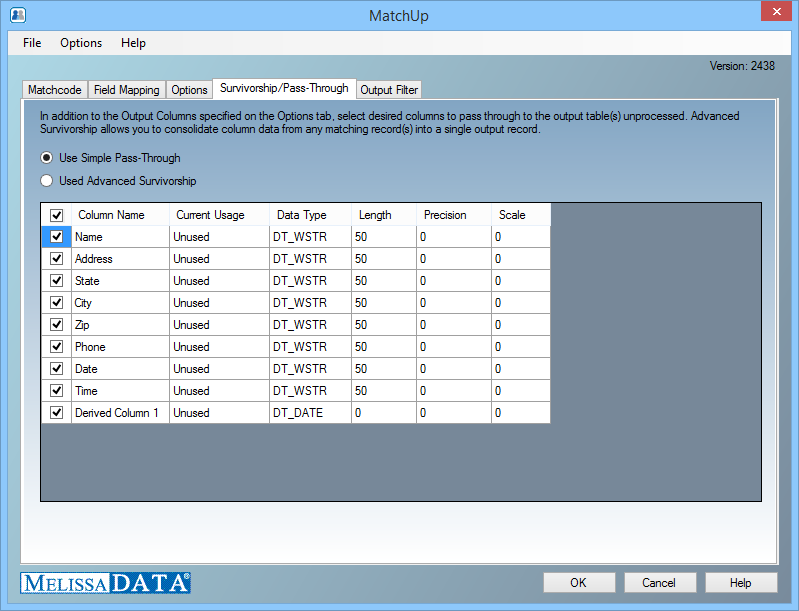
Lookup Pass-Through Columns Tab
Select any columns that should appear in the Lookup output stream.
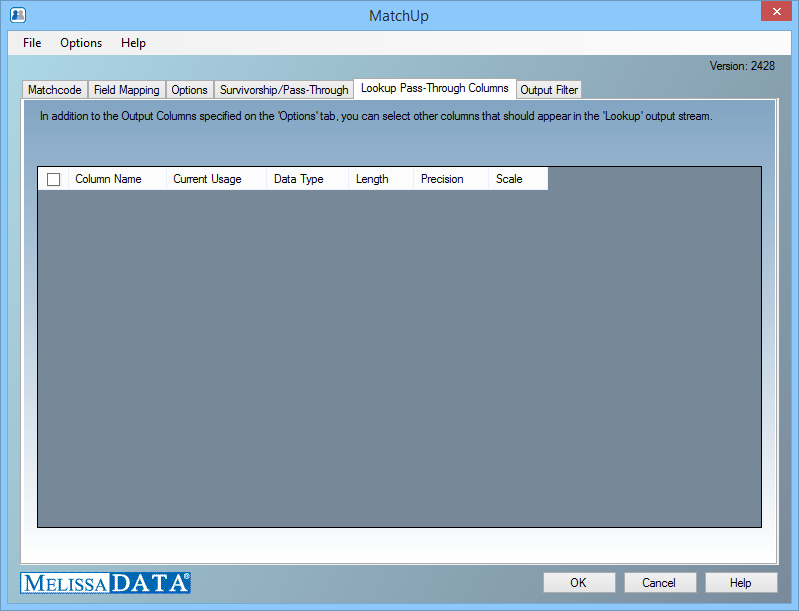
Output Filter Tab
You can specify the filter from the drop down or you can also create your own custom filter.
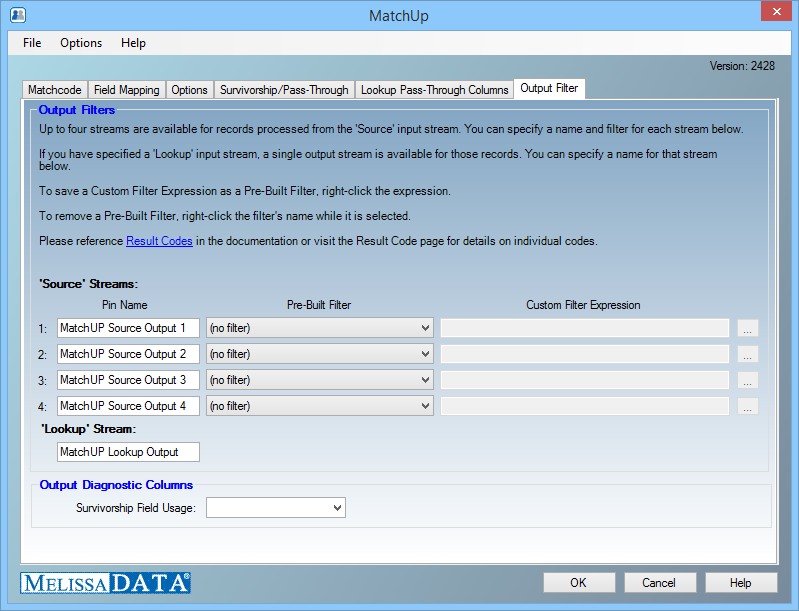
Connect Output
Add data destinations for downstream output. Connect the respective output filter pin to the output destination.
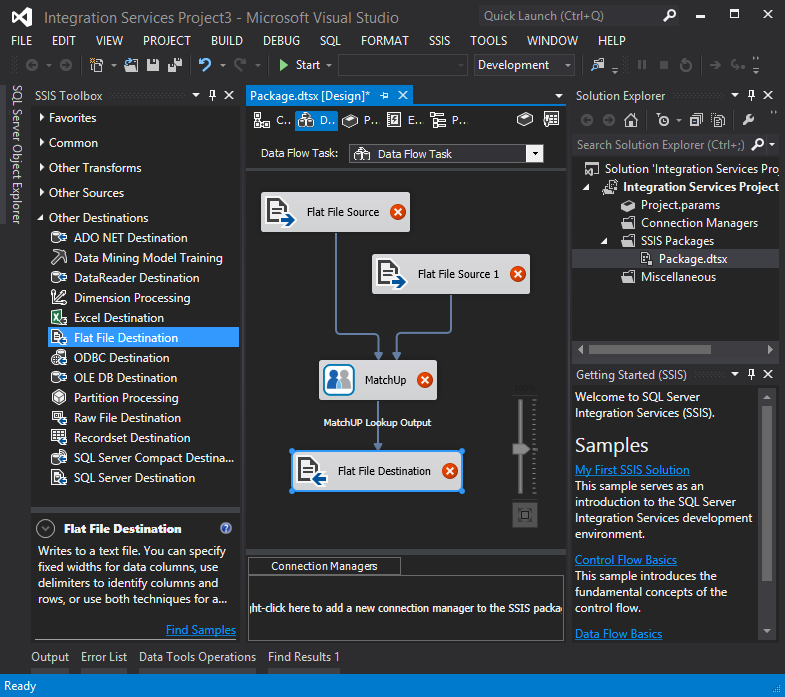
Save Settings
Click File and select Save Selected Items to save the project

Run Project
Now, the project is ready to run.