Talend:Tutorial
← Data Quality Components for Talend
The following steps will guide you in the basic usage of Talend.
Add Component
To add a component to your project, drag the component onto the Designer window. This will snap the component into your workflow space.
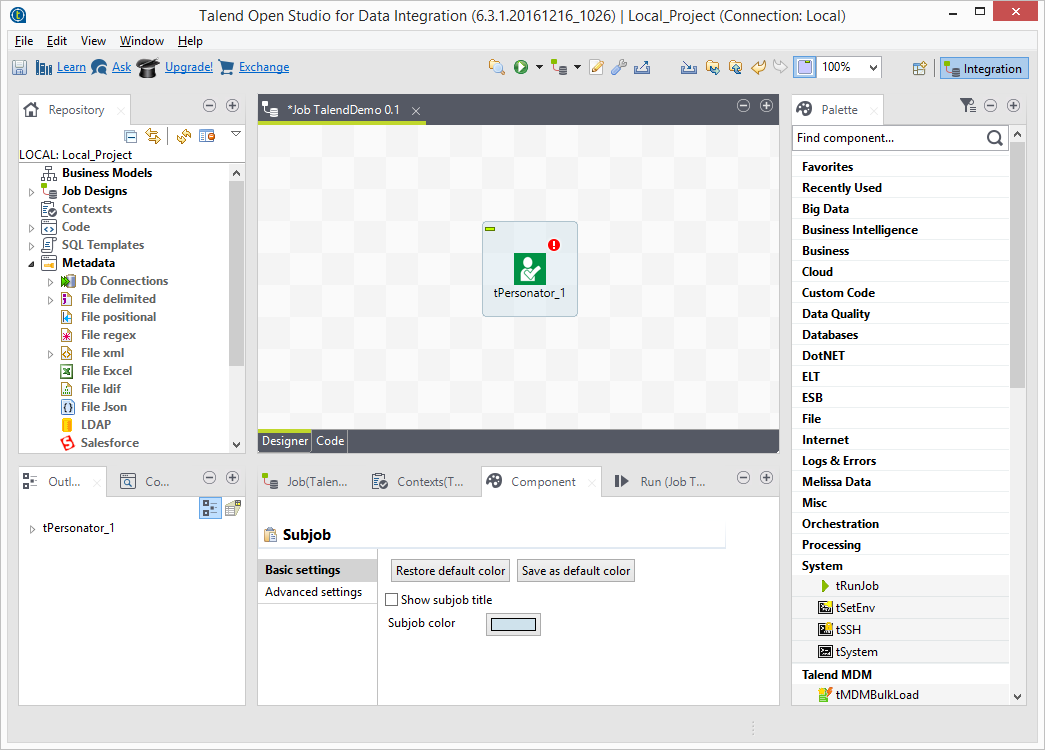
Connect Input
Select an input file to be your input data. Many formats can be used as Sources, including Excel files, flat files or Access Input data sources.
When Talend asks you, "Do you want to get the schema of the target component", select No. The component will not work if you do not select No!
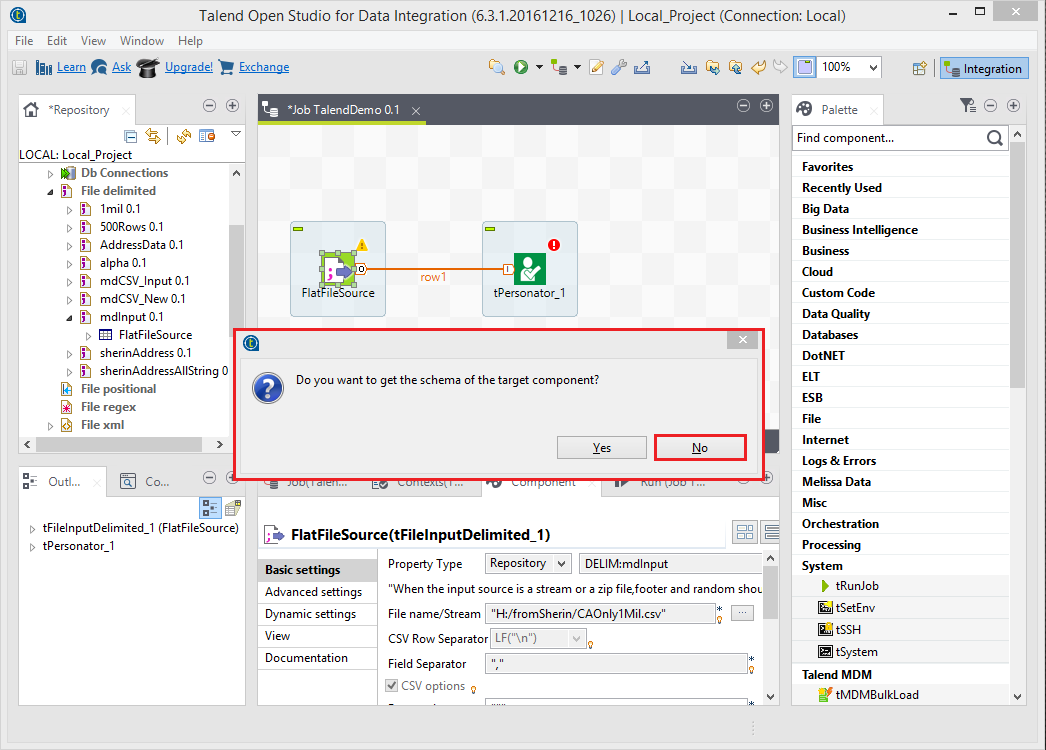
Configure Component
Double click the component and select the Component tab to bring up the interface.
Basic Settings
Click the Basic Settings button on the sidebar.
Set up the Basic Settings.

Advanced Settings
Click the Advanced Settings button on the sidebar.
Set up the Advanced Settings.
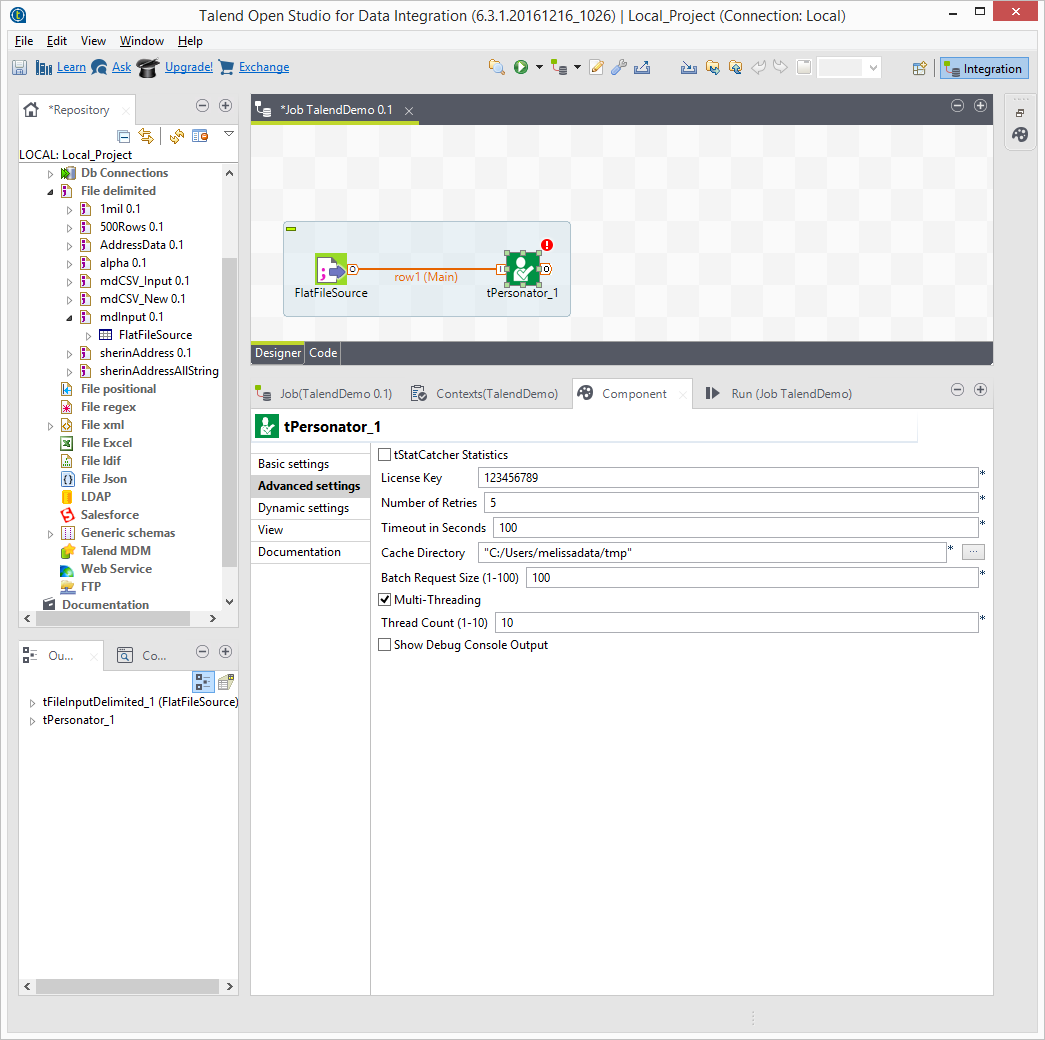
Connect Output
Add an output file. Connect the respective output filter pin to the output destination.

Choose Columns
This step is optional. Select the columns you want to pass-through.
All possible output columns are included in the metadata by default. If you do not wish to pass-through every column, you can remove the columns that are not wanted here.
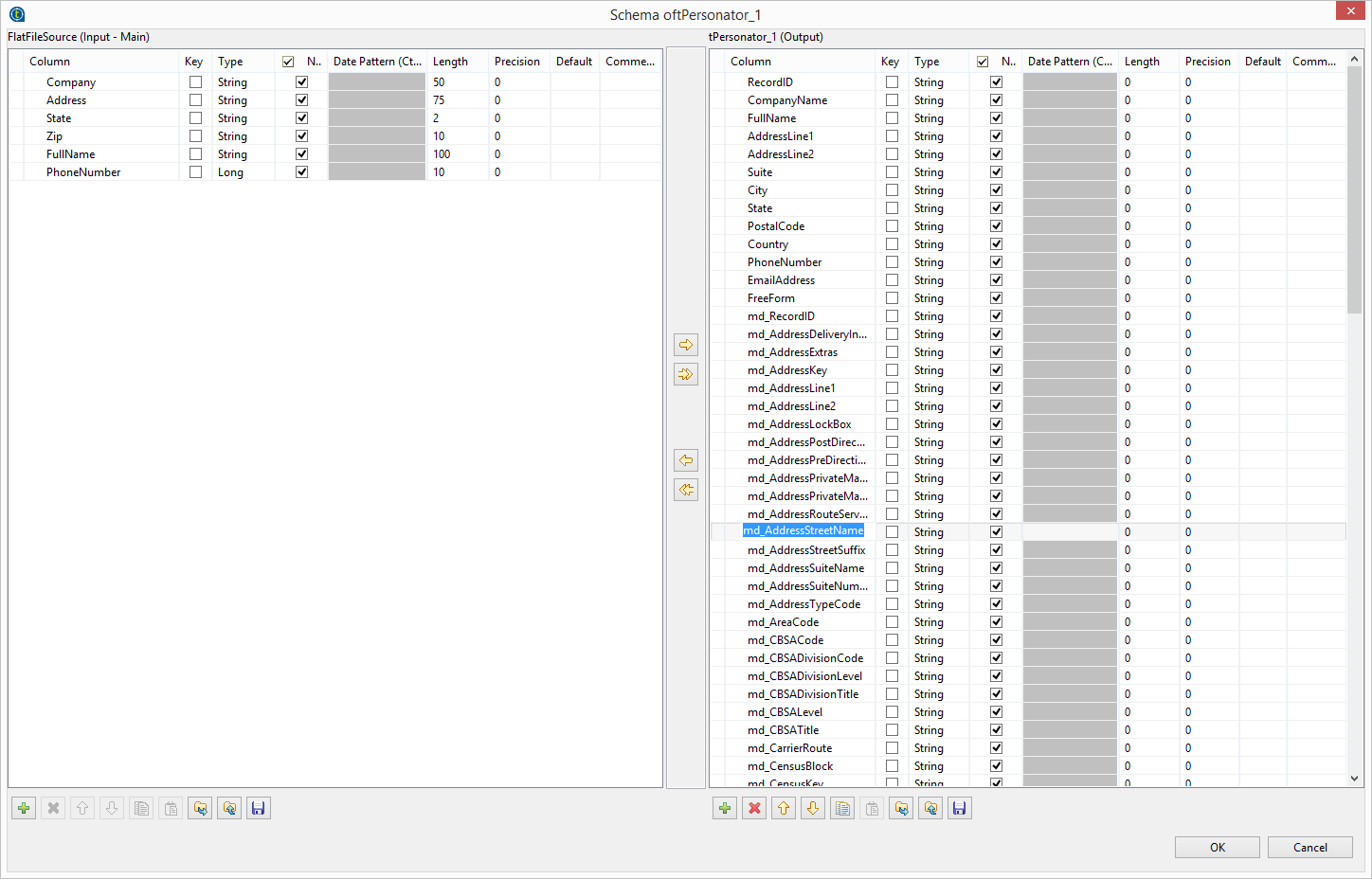
Save Settings
Click File and select Save to save the project.
Run Project
Now, the project is ready to run.
If you receive an out of memory error, please see Jobs Over 1 Million Records for more information on how to correct this error.