This wiki is no longer being updated as of December 10, 2025.
|
Listware Desktop:Input: Difference between revisions
Jump to navigation
Jump to search
Created page with "{{ListwareDesktopNav}} {{CustomTOC}} link= Once you have a valid license set, you can access the '''Input''' section of the software. ==Select I..." |
No edit summary |
||
| Line 18: | Line 18: | ||
;Comma | ;Comma | ||
:Delimit with a comma | :Delimit with a comma [<code>,</code>] character. | ||
;Tab | ;Tab | ||
| Line 24: | Line 24: | ||
;Pipe | ;Pipe | ||
:Delimit with a pipe | :Delimit with a pipe [<code>|</code>] character. | ||
;Other | ;Other | ||
| Line 35: | Line 35: | ||
;Double Quote | ;Double Quote | ||
:Specify text with double quotes | :Specify text with double quotes [<code>"</code>]. | ||
;Single Quote | ;Single Quote | ||
:Specify text with single quotes | :Specify text with single quotes [<code>'</code>]. | ||
;Other | ;Other | ||
Latest revision as of 23:19, 6 July 2018
| Listware Desktop Navigation | ||||
|---|---|---|---|---|
| Introduction | ||||
| System Requirements | ||||
| ||||
| Input | ||||
| Configuration | ||||
| Output | ||||
| Run |
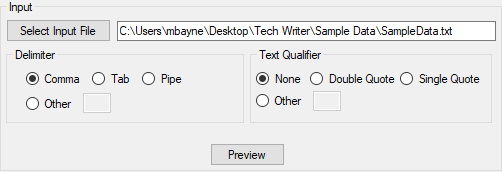
Once you have a valid license set, you can access the Input section of the software.
Select Input File
Clicking the Select Input File button will open a dialog where you can navigate to your desired input file.

Delimiter
Select your desired type of delimiter.
- Comma
- Delimit with a comma [
,] character.
- Tab
- Delimit with a tab space.
- Pipe
- Delimit with a pipe [
|] character.
- Other
- Delimit with a character you specify.
Text Qualifier
- None
- Have no text qualifier.
- Double Quote
- Specify text with double quotes [
"].
- Single Quote
- Specify text with single quotes [
'].
- Other
- Specify your own text qualifier.
Preview
Click this button to preview your input file.
