Contact Zone:Presort:Component Settings: Difference between revisions
Jump to navigation
Jump to search
No edit summary |
No edit summary |
||
| Line 1: | Line 1: | ||
{{ContactZonePresortNav | |||
|ComponentSettingsCollapse= | |||
{ | }} | ||
{ | |||
| | |||
{{CustomTOC}} | {{CustomTOC}} | ||
Latest revision as of 20:23, 5 January 2017
| Presort Navigation | ||||||
|---|---|---|---|---|---|---|
| Overview | ||||||
| Tutorial | ||||||
| ||||||
| ||||||
| Result Codes |
Component Settings are located under Tools > Melissa Data Settings > Components > Presort.
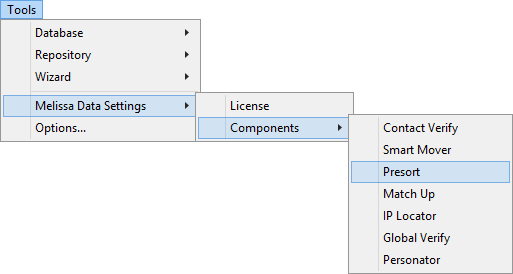
On-Premise
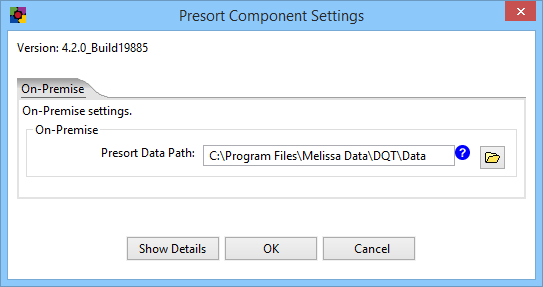
To configure the Presort Component for On-Premise processing:
- Data File Path
- This should point the folder on the local system that contains the Presort Component and its data files. The default path should work unless you installed the component to a different folder.
After entering the Data Path, click the Show Details button immediately below the Data File Path to verify that the data path is valid.
Show Details (On-Premise)
The Show Details screen for On-Premise processing displays basic information about the object libraries being used by the Presort Component.
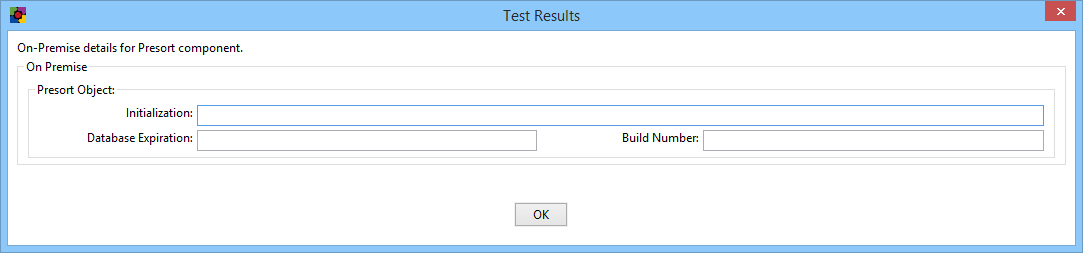
- Initialization
- This box displays any error messages generated by initializing Presort.
- Build Number
- This box displays the current development release build number of Presort. This is usually a three or four-character string.
- Database Expiration Date
- This box displays the date when Presort data files will expire. This date confirms that the data files are the latest available.