Set Environment Variable: Difference between revisions
Jump to navigation
Jump to search
No edit summary |
No edit summary |
||
| Line 13: | Line 13: | ||
<li> | <li>Click '''System and Security'''.</li> | ||
[[File:DQT_API_SetEnvironmentVariable_03.png|500px]] | [[File:DQT_API_SetEnvironmentVariable_03.png|500px]] | ||
<li> | <li>Click '''System'''.</li> | ||
[[File:DQT_API_SetEnvironmentVariable_04.png]] | [[File:DQT_API_SetEnvironmentVariable_04.png]] | ||
<li> | <li>Click '''Advanced system settings'''. (This step required that administrative access.)</li> | ||
[[File:DQT_API_SetEnvironmentVariable_05.png]] | [[File:DQT_API_SetEnvironmentVariable_05.png]] | ||
<li> | <li>Click '''Environment Variables'''.</li> | ||
[[File:DQT_API_SetEnvironmentVariable_06.png]] | [[File:DQT_API_SetEnvironmentVariable_06.png]] | ||
<li> | <li>Click '''New'''.</li> | ||
[[File:DQT_API_SetEnvironmentVariable_07.png]] | [[File:DQT_API_SetEnvironmentVariable_07.png]] | ||
<li> | <li>The New System Variable Window should pop up. Type "MD_LICENSE" under the '''Variable Name''' text box.</li> | ||
[[File:DQT_API_SetEnvironmentVariable_08.png]] | [[File:DQT_API_SetEnvironmentVariable_08.png]] | ||
<li>Next, enter the actual customer license in the '''Variable Value''' text box. Then click '''OK'''.</li> | |||
[[File:DQT_API_SetEnvironmentVariable_09.png]] | |||
<li>You should now have the new MD_LICENSE Environment Variable in your system. Click '''OK''' to finalize the update.</li> | <li>You should now have the new MD_LICENSE Environment Variable in your system. Click '''OK''' to finalize the update.</li> | ||
[[File: | [[File:DQT_API_SetEnvironmentVariable_10.png]] | ||
</ol> | </ol> | ||
Revision as of 22:39, 8 December 2015
You can set a license string as an environment variable. There are two environment variables available for Address Object: MD_LICENSE and MD_LICENSE_DEMO. These environment variables were made available so that you can change certain aspects of your applications without recompiling. You can set these both MD_LICENSE and MD_LICENSE_DEMO as environment variables at same time. If you are using variable MD_LICENSE for any other product then you can use MD_LICENSE_DEMO for Address Object or vice versa. Don't get confused with the word "DEMO" for a valid license, it works same as MD_LICENSE.
Windows
- Click Start.
- Click Control Panel.
- Click System and Security.
- Click System.
- Click Advanced system settings. (This step required that administrative access.)
- Click Environment Variables.
- Click New.
- The New System Variable Window should pop up. Type "MD_LICENSE" under the Variable Name text box.
- Next, enter the actual customer license in the Variable Value text box. Then click OK.
- You should now have the new MD_LICENSE Environment Variable in your system. Click OK to finalize the update.
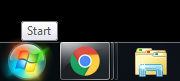
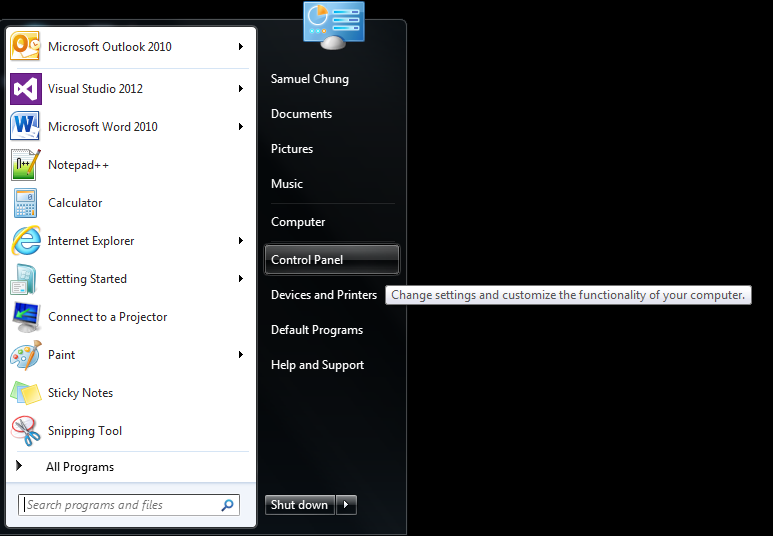
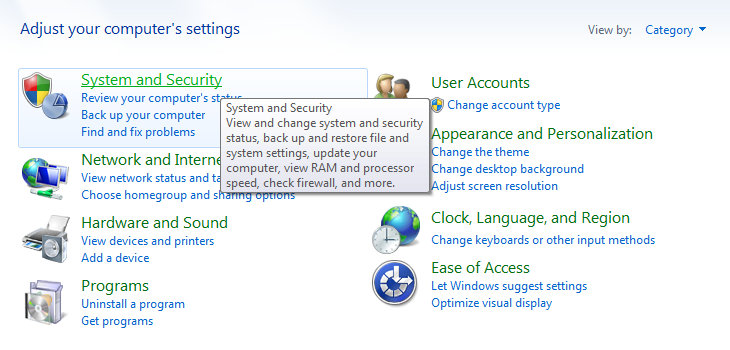
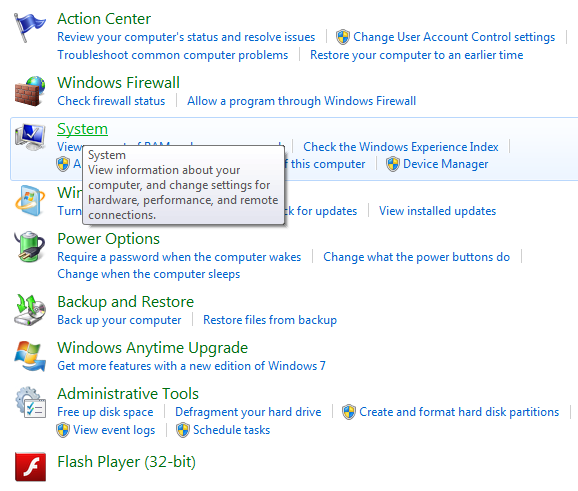
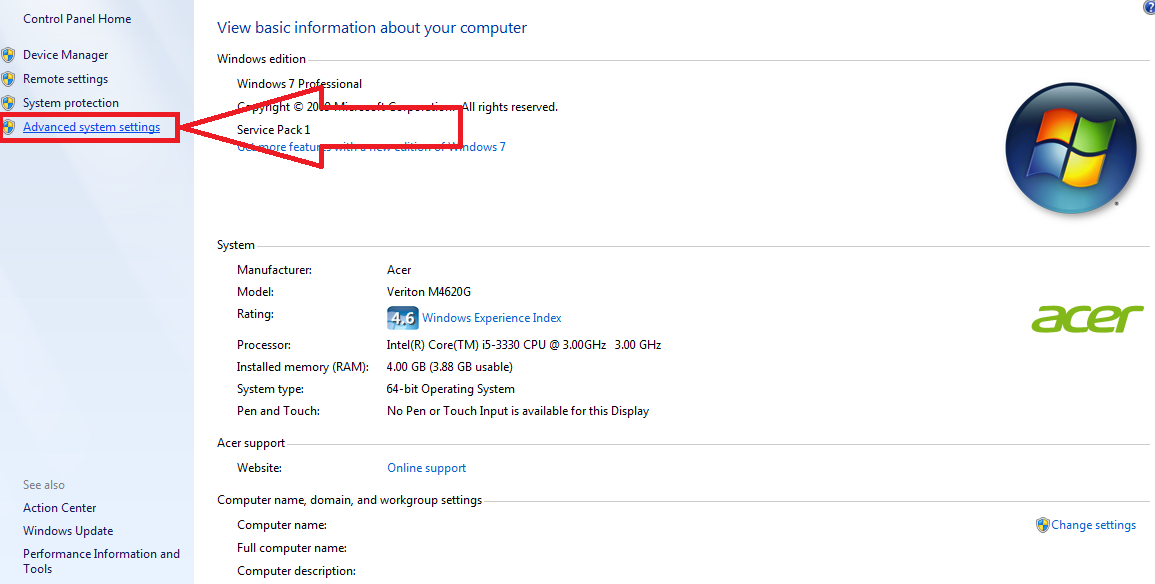
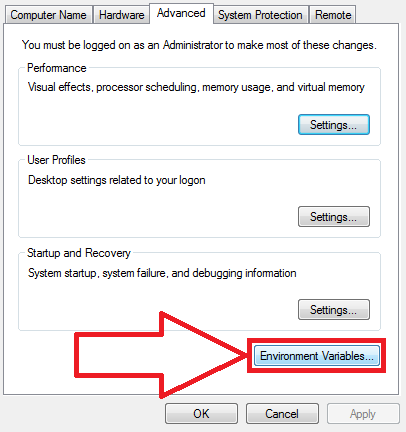
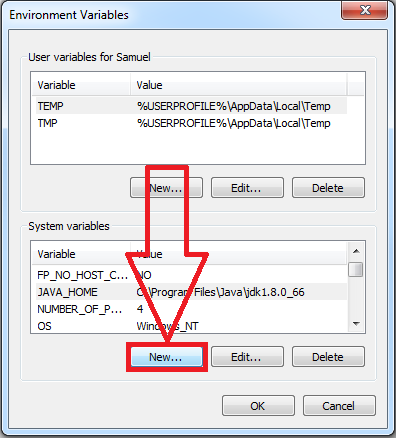
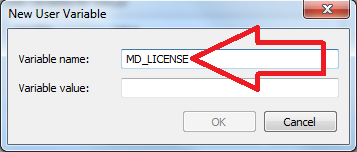
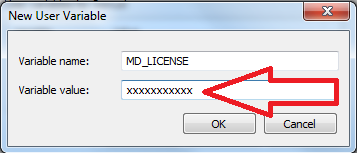
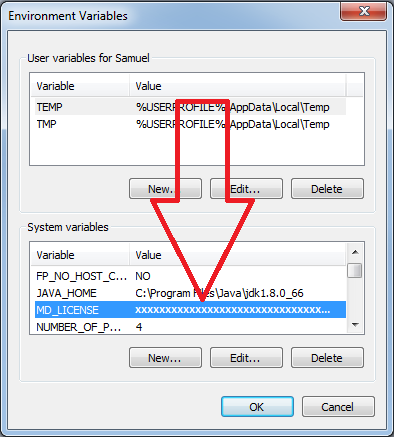
Linux
- Go to the console of your LINUX Machine.
- Write the following command in your console, it will set one license for your all the Melissa Data Objects installed on that machine ‘export MD_LICENSE = “XXXXXXXXXXXXXXXX” ’
- You can use variable ‘MD_LICENSE_DEMO’ if you need to use another License for Melissa Data Objects.
- (To set environment variable permanently for LINUX you need to add this in your profile.)