Listware for Excel:Business Coder:Processing: Difference between revisions
Jump to navigation
Jump to search
Created page with "{{LWEBusinessCoderNav |StepsCollapse= }} {{CustomTOC}} link= Processing will display the progress of your data cleansing. ;Map :M..." |
No edit summary |
||
| Line 20: | Line 20: | ||
==Credits Used== | ==Credits Used== | ||
[[File: | [[File:LWE_BusinessCoder_CreditsUsed.png|link=]] | ||
Once processing is complete a window will pop-up, displaying the amount of credits your data cleansing process used. | Once processing is complete a window will pop-up, displaying the amount of credits your data cleansing process used. | ||
Latest revision as of 17:24, 7 June 2016
← Listware for Excel Reference
| Business Coder Navigation | |||||||||
|---|---|---|---|---|---|---|---|---|---|
| ← Listware for Excel Overview | |||||||||
| Overview | |||||||||
| Tutorial | |||||||||
| |||||||||
| Result Codes |
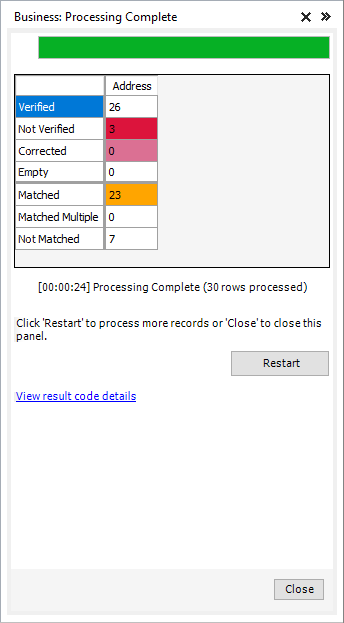
Processing will display the progress of your data cleansing.
- Map
- Map will show you all the data points on a single map.
- Restart
- If you want to restart the data cleansing process (possibly to change some settings, process more records, etc.) click 'Restart'.
- Close
- Click 'Close' to close the Listware Add-in. Make sure to save your file before you exit Excel, or you may lose your cleansed data.
Credits Used
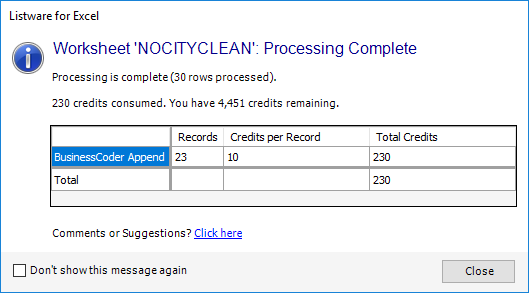
Once processing is complete a window will pop-up, displaying the amount of credits your data cleansing process used.