This wiki is no longer being updated as of December 10, 2025.
|
MAILERS+4:SmartMover Tutorial
SmartMover uses NCOALink technology to securely transfer encrypted data to and from our servers for processing in order to keep up with customers (Individuals, Families, and Businesses) that have filed a Change of Address (COA) with the USPS over the last 48 months; and meet the Move Update requirement for Postal Discounts.
SmartMover will:
- Validate and standardize U.S. addresses with USPS CASS-certified processing.
- Provide change of address information for Individuals, Families, and/or Businesses by matching against the full 48-month USPS NCOALink database.
- Meet the USPS Move-Update requirement for a period of 95 days from the date of processing.
- Generate USPS required report (form 3553)
- NCOALink Summary report
- SmartMover does not do Canadian Change of Address Processing
Who is SmartMover for?
List Owners that have completed a Processing Acknowledgement Form (PAF) can utilize NCOALink technology to securely upload their data to our servers for change of address processing.
How does SmartMover Work?
- Mailing lists are processed through our CASS-Certified address verification engine in order to append ZIP+4 and validate delivery point.
- Each address that has a confirmed delivery-point will then be processed through NCOALink.
- New addresses are only returned if the Original Input Name and Address match the Change of Address file.
Minimum Requirements
- Active Mailers+4 and SmartMover subscription.
- Completed Processing Acknowledgement Form on File.
- Minimum of 100 records.
- Minimum Fields: Company and/or Full Name (or First and Last Name) with Address, City, State, Postal Code.
Getting Started
Open File
- Click Open File. -OR-
- Click File and select Open.
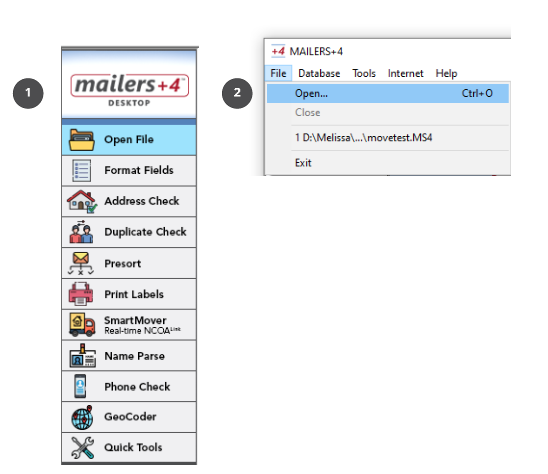
Format Fields
Format the input fields of your file.
- Click Format Fields and select the NCOA tab to format fields beneficial for NCOA Processing. -OR-
- Click File from the menu bar and select Format Fields and then select the NCOA tab.
- In order to process a mailing list SmartMover requires that the following Input fields and all desired Output Fields are formatted before processing.
- Required Input Fields
- Company and/or Full Name (or First Name and Last Name)
- Address 1, City, State, Postal Code
- Recommended Output Fields
- Suite
- Result Code
- Return Code
- Move Type
- Move Effective Date
- Mail Score
- Click Auto Format to automatically format your records.
- Use the mp4auto.ini file to manually assign auto-format fields.
- Click Copy to copy the format of an existing .ms4 file.
- Click OK to Accept changes and return to Mailers+4.
- Click Cancel to Cancel any changed and exit the Format Fields window.
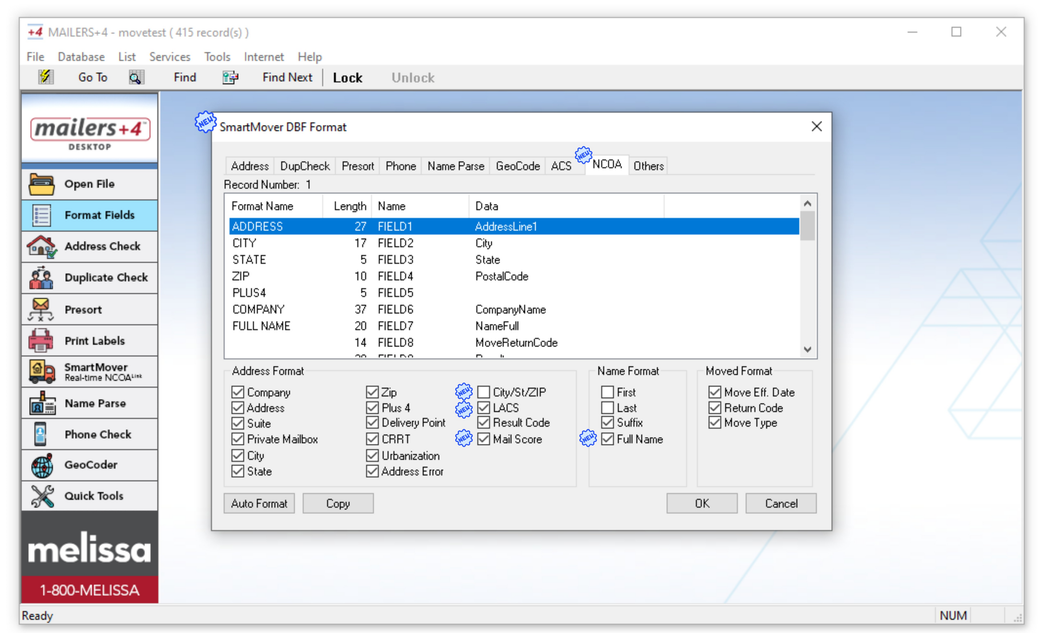
Open SmartMover
Once you have formatted the required fields and added any Optional fields that you would like to return information on, open SmartMover to begin processing.
- Click the SmartMover Real-time NCOALink button located in the all-in-one taskbar on the left -OR-
- Click Services and select Change of Address.
- Click Start to begin processing.
- Click Help to learn more information.
- Click View Results to view the result window of a previously processed file.
- Click Format to make sure the required fields are formatted.
- Click Cancel to exit the SmartMover window.
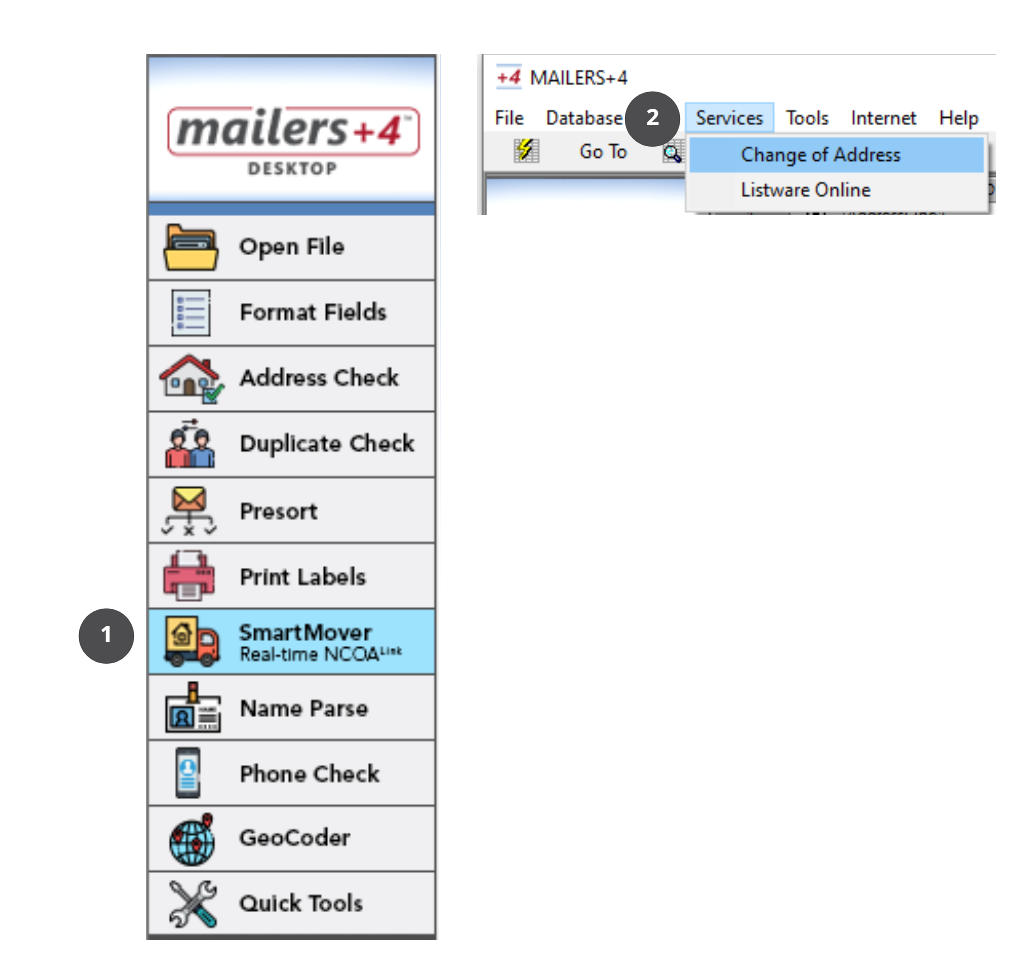
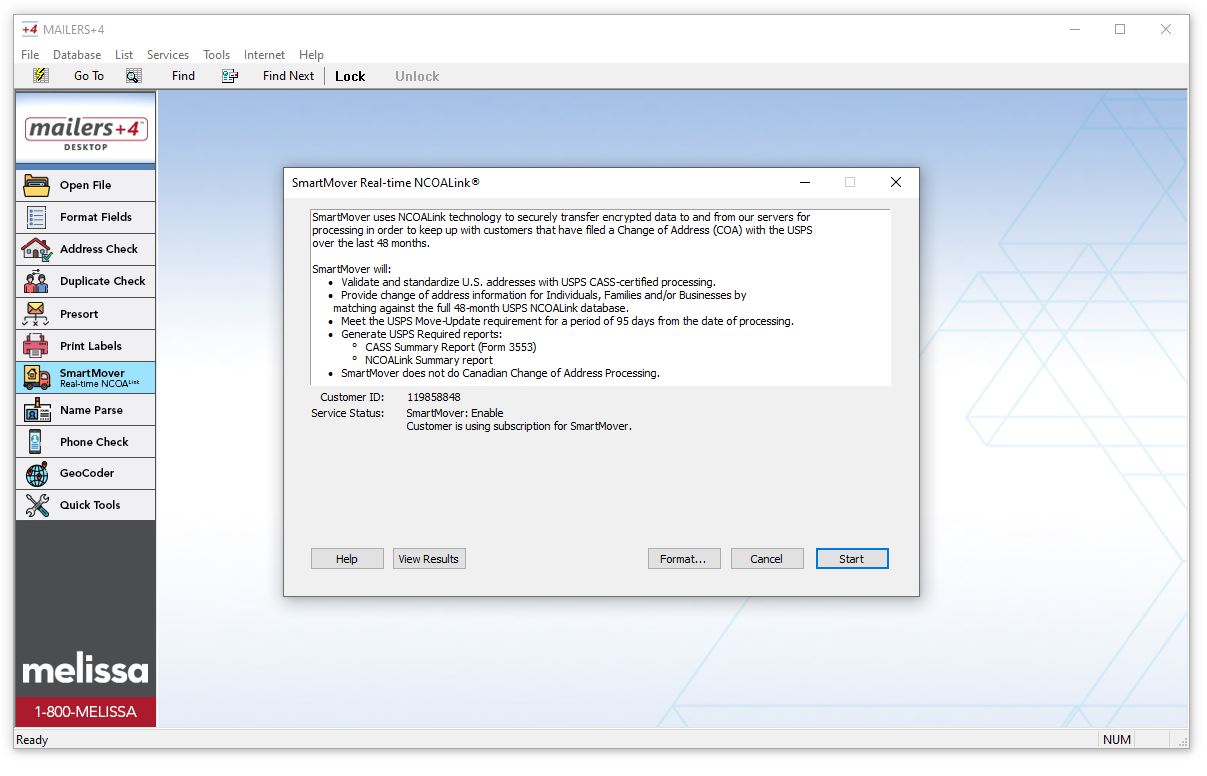
View Results
Once your file is done processing, view your results on the SmartMover Real-time NCOALink Results window.
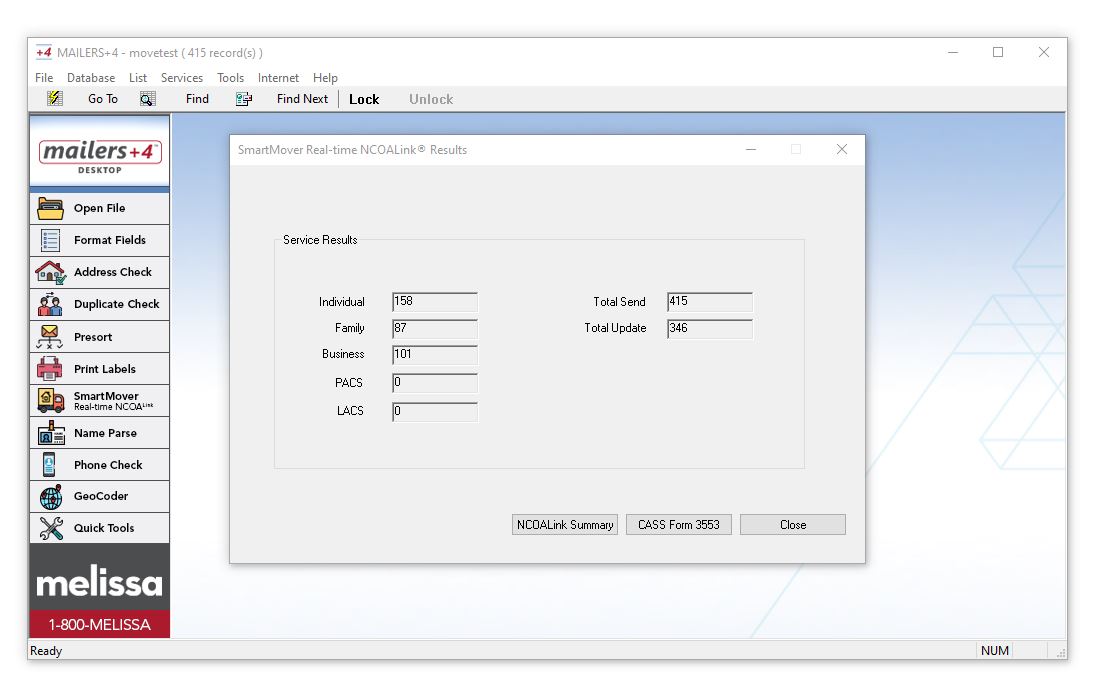
The Service Results will include the number of:
- Individual
- Family
- Business
- PACS
- LACS
- Total Send
- Total Update
What reports are generated by SmartMover?
SmartMover will generate the following Reports:
- CASS Form 3553
- NCOALink Summary Report
The NCOALink Summary Report and the CASS Form 3553 will automatically save in the same folder as your processed file as “FileName_NCOASummaryReport.html” and “FileName_CASS3553.html”. If your list has already been processed, then these files will open in a browser regardless if you are connected to the internet.
Click the NCOALink Summary or CASS Form 3553 button to open the report in a browser window for easy viewing. The files can be Saved as a PDF or Printed by right clicking the page and selecting "Print" and then "Print to PDF" or choose a Printer to print from.
- Click NCOALink Summary to view the NCOALink Summary Report. This will automatically generate in the same folder as your processed file.
- Click CASS Form 3553 to view the CASS Summary Report. This will automatically generate in the same folder as your processed file.
- Click Close to exit SmartMover.