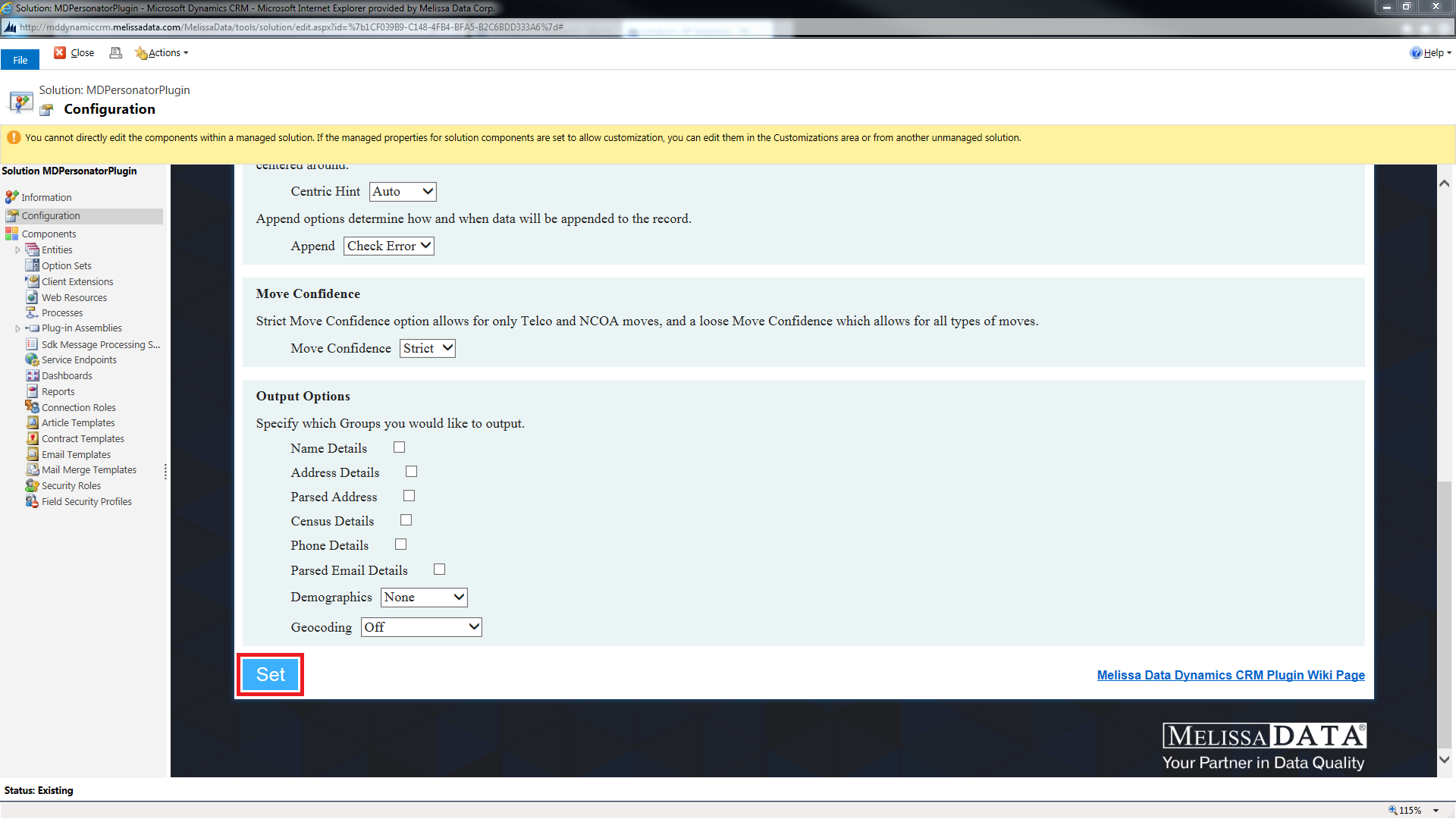This wiki is no longer being updated as of December 10, 2025.
|
Dynamics:Personator:Configuration
← Clean Suite for CRM:Dynamics
| Personator Navigation | ||
|---|---|---|
| Overview | ||
| Installation | ||
| Configuration | ||
| Custom Mapping | ||
| Tutorial | ||
| Fields | ||
|
Configuring Personator
1. Begin by navigating to settings in the top ribbon. First, hover over Microsoft Dynamics CRM in the upper left hand corner; then click Settings in the menu that drops down.
2. Hover over the Settings button in the ribbon. Next, click Solutions.
3. Click the Melissa Data Personator solution under Display Name.
4. Click Configuration in the solution pane located on the left side of the window.
5. Please enter your License Key into the specified field.
6. Please check which actions that you would like to perform.
7. Select your desired options for the Check action.
8. Select your desired options for the Verify and Append actions.
9. Select your desired options for Move Confidence.
10. Select your desired output options.
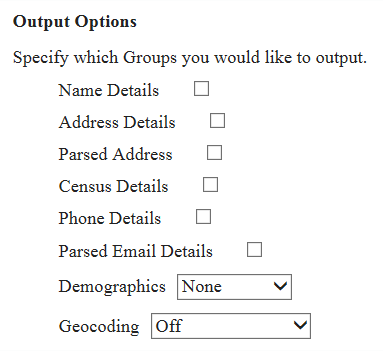
11. Click Set to save these configurations. This completes the configuration.