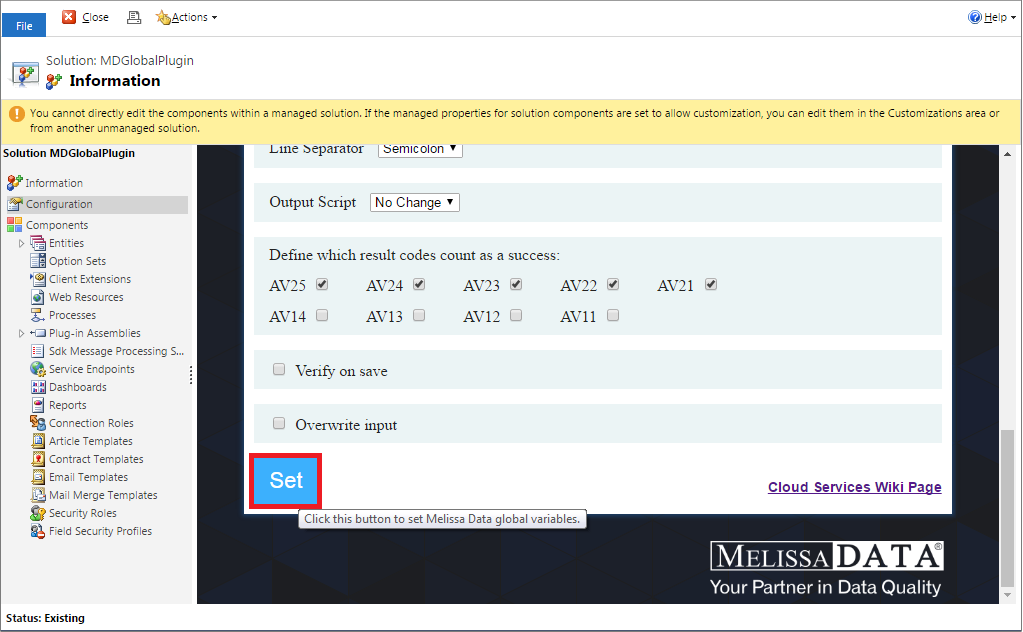This wiki is no longer being updated as of December 10, 2025.
|
Dynamics:Global Verify:Configuration
← Clean Suite for CRM:Dynamics
| Global Verify Navigation | ||
|---|---|---|
| Overview | ||
| Installation | ||
| Configuration | ||
| Custom Mapping | ||
| Tutorial | ||
| Fields | ||
|
Configuring Global Verify
1. Begin by navigating to settings in the top ribbon. First, hover over Microsoft Dynamics CRM in the upper left hand corner; then click Settings in the menu that drops down.
2. Hover over the Settings button in the ribbon. Next, click Solutions.
3. Click the Melissa Data Global Verify solution under Display Name.
4. Click Configuration in the solution pane located on the left side of the window.
5. Enter your License Key into the specified field.
6. Select the services you would like to use.
7. Select your desired option for the Email Option. The Premium version of the service requires a subscription and will incur additional fees. For more information, see Global Email.
8. Select your desired option for the Phone Option. The Premium version of the service requires a subscription and will incur additional fees. For more information, see Global Phone.
9. Select your desired options for the Name Options. These options determine how aggressive the name parsing can be. For more information, see Global Name.
10. Select your desired options for the Address Options. A country must be selected in order to use the Global Address Verification service. The result code section sets the success/failure conditions given during the use of the service. For more information, see Global Address.
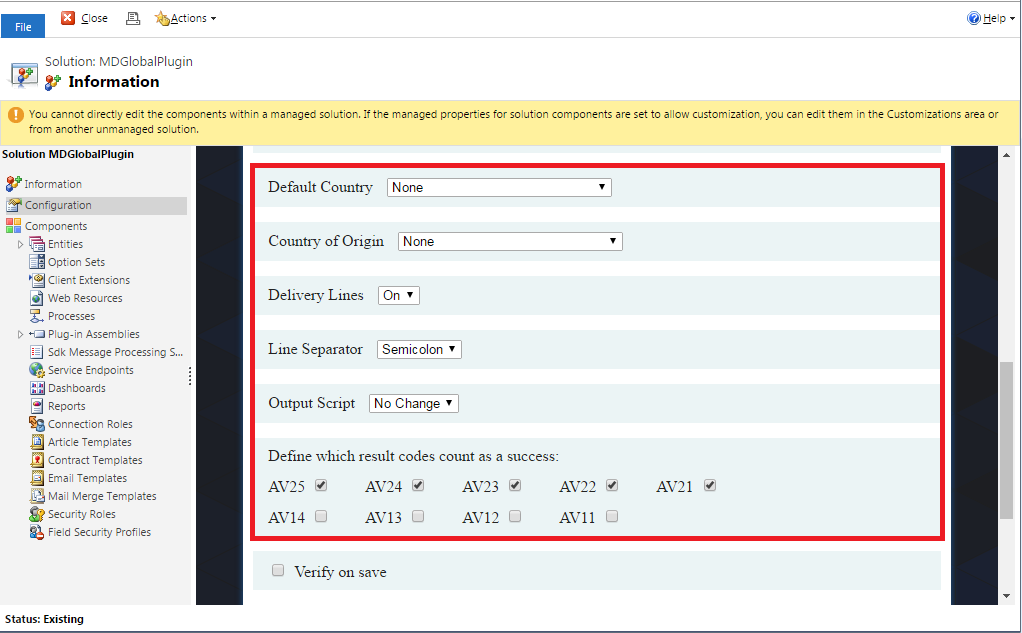
11. If you would like the Global Verification Solution to process your input fields every time a record is saved, please check the Verify On Save option.
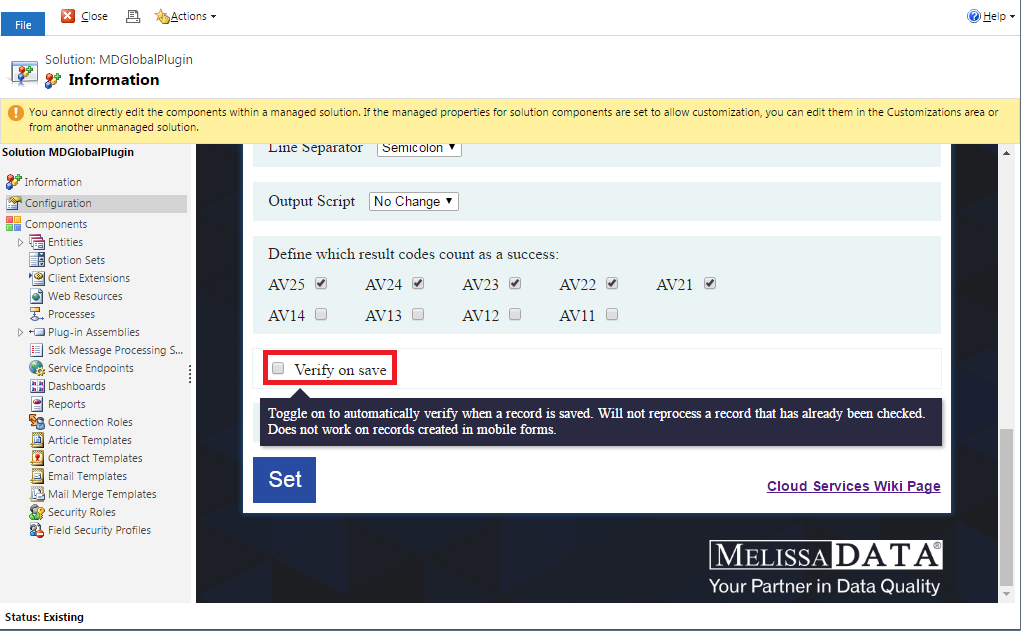
12. If you would like the Global Verification Solution to overwrite your input fields as well as fill in some of the out of the box fields where available, please check the OVerwrite Input option. If left unchecked, the service will simply fill-in the fields created for our service.
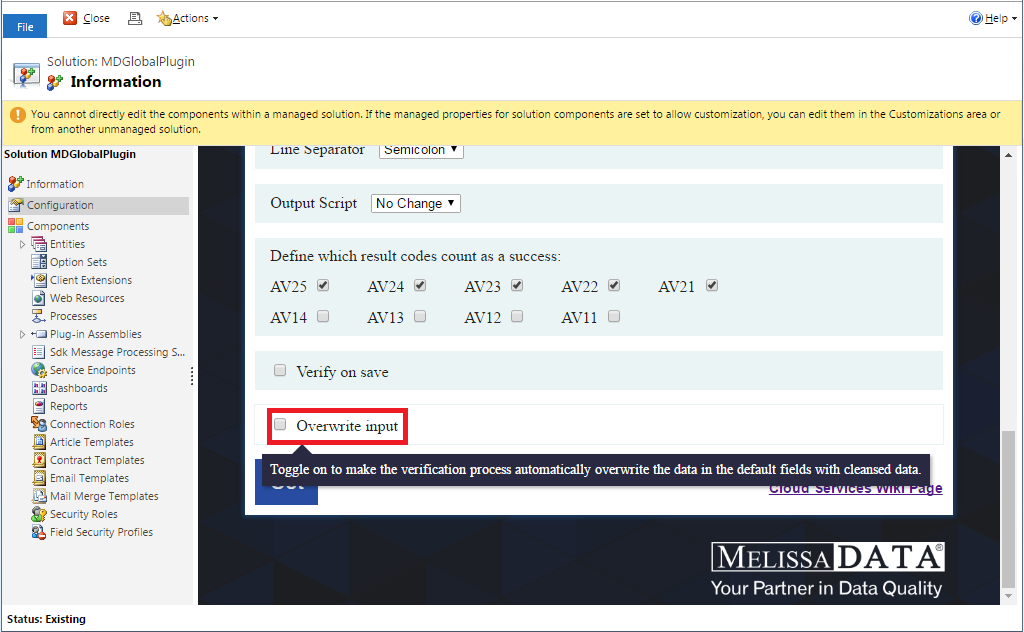
13. Click Set to save these configurations. This completes the configuration.