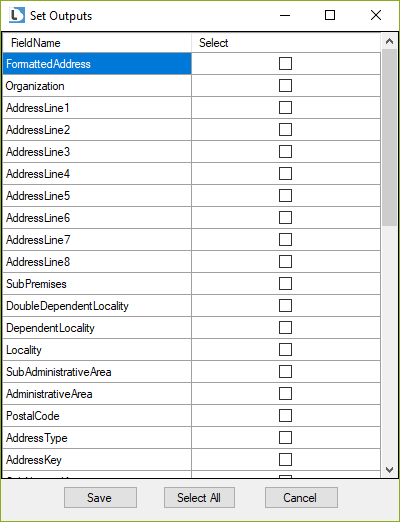This wiki is no longer being updated as of December 10, 2025.
|
Listware Desktop:Configuration
Jump to navigation
Jump to search
| Listware Desktop Navigation | ||||
|---|---|---|---|---|
| Introduction | ||||
| System Requirements | ||||
| ||||
| Input | ||||
| Configuration | ||||
| Output | ||||
| Run |

Once you've selected an input file, you have access to the Configuration section of the software.
Select Service
Select the service you want to use on your input file from the drop down.
- Business Coder
- Search for Business Demographics data based on the address and company name.
- Global Address
- Verify and standardize mailing addresses from across the world.
- Global Email
- Validate and parse email addresses, correct common typographical errors, and standardize email addresses.
- Global IP
- Validate and return geographical data on IPv4 addresses along with connection type and speed.
- Global Name
- Parse, genderize, and standardize personal names as well as standardize company names.
- Global Phone
- Verify phone numbers from over 230 countries and territories, append geographical information, and distinguish live numbers and phone types.
- Personator
- Check, verify, move update, and append data on contact data.
Set Configuration
Click the Set Configuration button to select the following options:
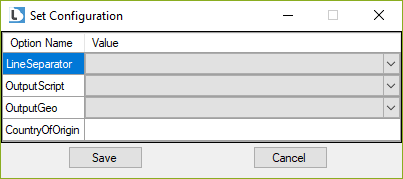
- Line Separator
- Select the line separator for the output.
Code Description SEMICOLON Semicolon character [ ;]PIPE Pipe character [ |]CR Carriage return LF Newline CRLF End of Line TAB Tab space BR Line break
- Output Script
- Select the character set to format the output data.
Code Description NOCHANGE The output character set will match the input character set. LATIN The output character set will be Latin. NATIVE The output character set will match the address's country.
- Output Geo
- On or Off. Choose if you want to output Geographical information. This may increase your credit consumption.
Code Description ON Turn on. OFF Turn off.
- Country of Origin
- Enter the Country of Origin.
Include Input Columns in Output File
Check this box to include your input columns in your output file.
Set Input Columns
Click this button to select which columns you want input.
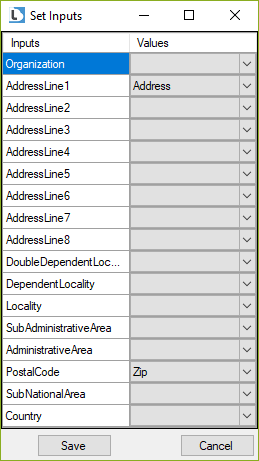
Set Output Columns
Click this button to select which columns you want output.