This wiki is no longer being updated as of December 10, 2025.
|
Listware for Excel:SmartMover Tutorial
← Listware for Excel Reference
| SmartMover NCOA Navigation | ||||||||
|---|---|---|---|---|---|---|---|---|
| ← US & Canada | ||||||||
| Overview | ||||||||
| Tutorial | ||||||||
| PAF | ||||||||
| ||||||||
| Result Codes |

After you install Listware and set your License Key, you are ready to use Listware. Follow along with the steps below to perform a sample move update on a data set with SmartMover NCOA.
Open a Spreadsheet
Open a spreadsheet containing your data in Excel.
Select SmartMover
Select the Listware Ribbon followed by the SmartMover NCOA button.

The SmartMover NCOA panel will open.
Select Data
Choose what data you want to use by click-dragging a box around it and clicking the 'Select Data to Process' button.

Once your data has been selected, click 'next' to move on to the NCOA Options step.
PAF
You must have a PAF on file with Melissa Data to use SmartMover NCOA.
![]()
If you see the "No PAFs on file (click for more information)" warning, you do not have a PAF on file. Please click the "click for more information" link and follow the prompts to set up your PAF. For more information, see PAF.
Choose NCOA Options
Choose which NCOA options you require.
For more information on Melissa Data Credits, please see Credit Costs.
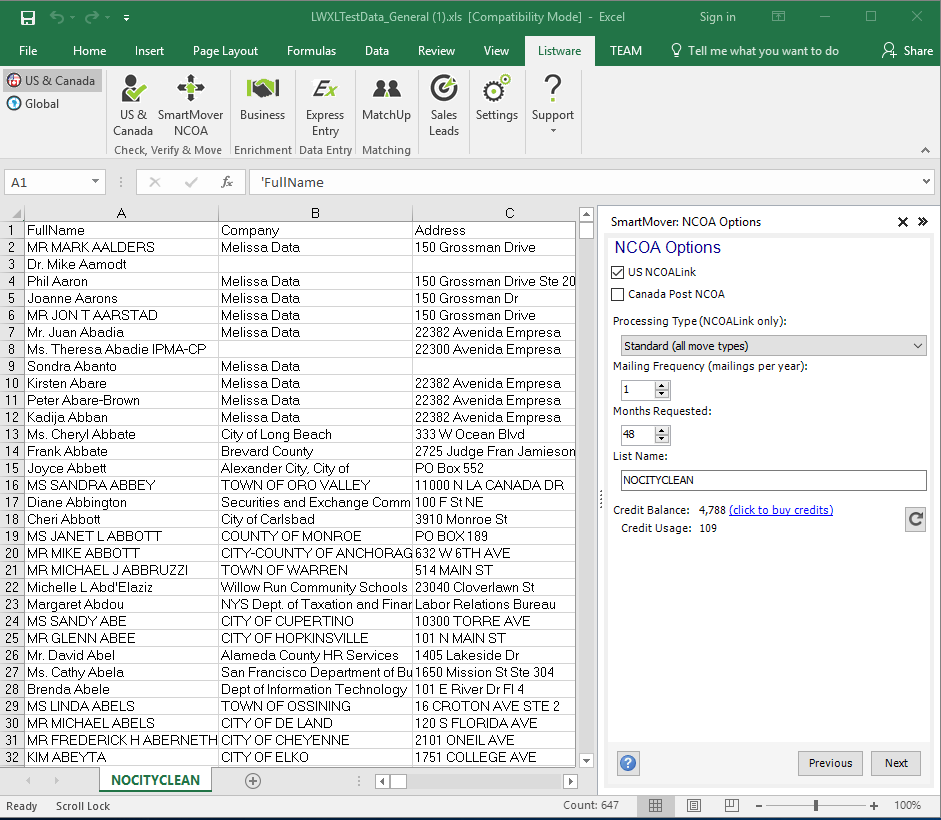
Click 'next' to continue on to the Input Columns step.
Input Columns
Specify the input columns you want to process.
For example, if your data has Full Name, Address 1, City, State, and ZIP4, you should map these columns by selecting the column in the drop-down boxes next to its corresponding column.

Once your input columns have been mapped, click 'next' to continue on to the Output Columns step.
Output Columns
Specify what data you want to output.
You can quickly select all or none of the fields using the right-click menu.

Once your output data has been chosen, click 'next' to continue to the Review Settings step.
Reporting
You can choose what reports you want to be generated here.

Finalize Settings
Review and finalize your settings.
If there are any warnings, they will be listed here. These will need to be resolved before you can process the data.
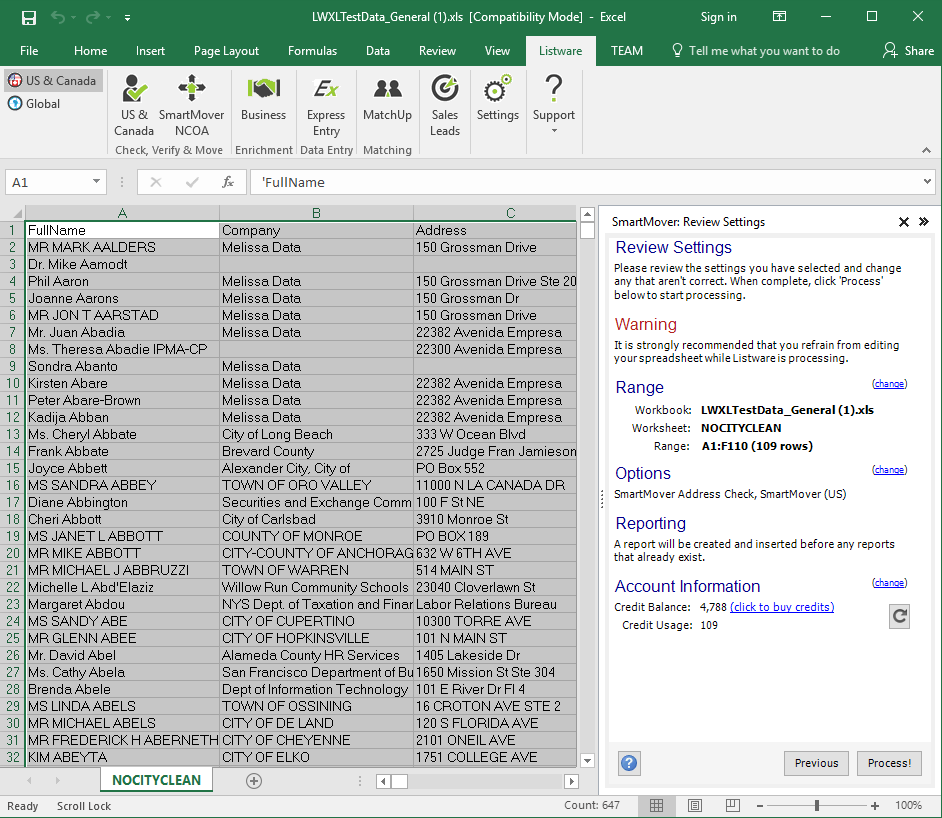
Click 'Process!' to begin processing your file. A progress bar will be displayed.
Note: It is strongly recommended that you refrain from editing your spreadsheet while Listware is processing.
Processing Complete
Once processing is complete you can generate 'NCOA Reports', 'CASS Reports', 'Restart', or 'Close' the process.
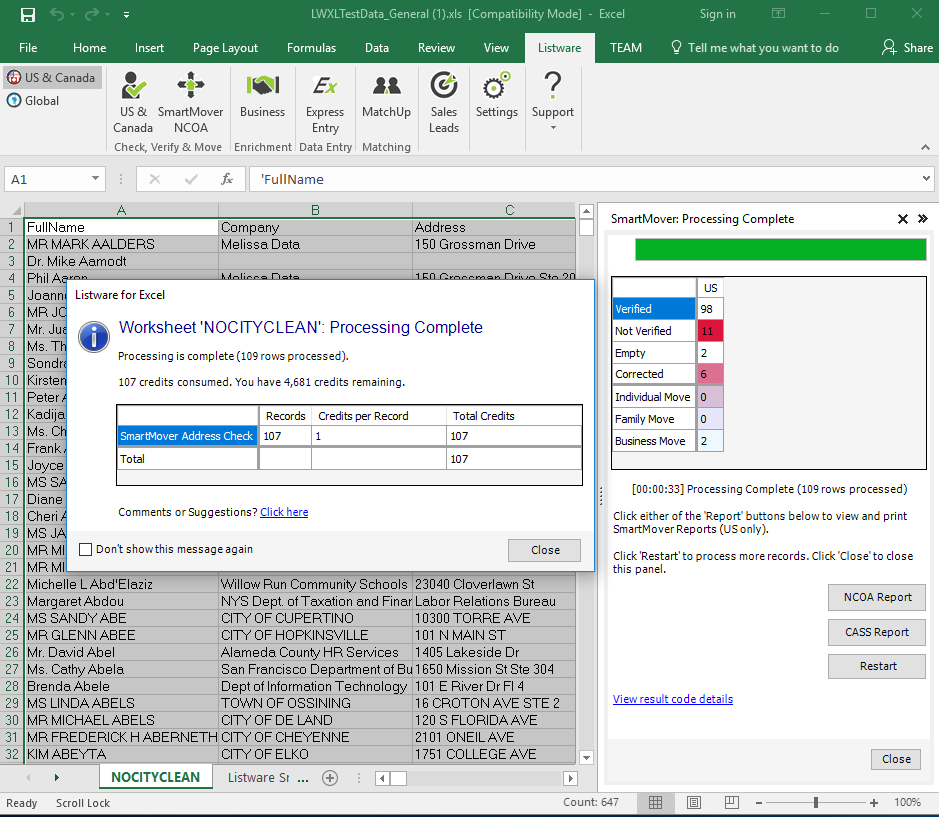
- Restart will run the process again.
- Close will close the side bar.
Save
When you are satisfied with your data, use the Excel menu to save your spreadsheet.