Difference between revisions of "Listware for Excel:MatchUp:Processing"
Jump to navigation
Jump to search
| Line 14: | Line 14: | ||
;Close | ;Close | ||
:Click 'Close' to close the Listware Add-in. Make sure to save your file before you exit Excel, or you may lose your cleansed data. | :Click 'Close' to close the Listware Add-in. Make sure to save your file before you exit Excel, or you may lose your cleansed data. | ||
==Processing Results== | |||
[[File:LWE_MatchUp_ProcessingResults.png|link=]] | |||
Once processing is complete a window will pop-up, displaying the processing results. | |||
| Line 19: | Line 25: | ||
[[File:LWE_MatchUp_CreditsUsed.png|link=]] | [[File:LWE_MatchUp_CreditsUsed.png|link=]] | ||
Once processing | Once you commit the changes from processing results, the processing complete window will pop-up, displaying the amount of credits your data cleansing process used. | ||
[[Category:Listware for Excel]] | [[Category:Listware for Excel]] | ||
Revision as of 23:35, 14 September 2016
← Listware for Excel Reference
| MatchUp Navigation | |||||||||
|---|---|---|---|---|---|---|---|---|---|
| ← Listware for Excel Overview | |||||||||
| Overview | |||||||||
| Tutorial | |||||||||
| |||||||||
| Result Codes |

Processing will display the progress of your data cleansing.
- Restart
- If you want to restart the data cleansing process (possibly to change some settings, process more records, etc.) click 'Restart'.
- Close
- Click 'Close' to close the Listware Add-in. Make sure to save your file before you exit Excel, or you may lose your cleansed data.
Processing Results
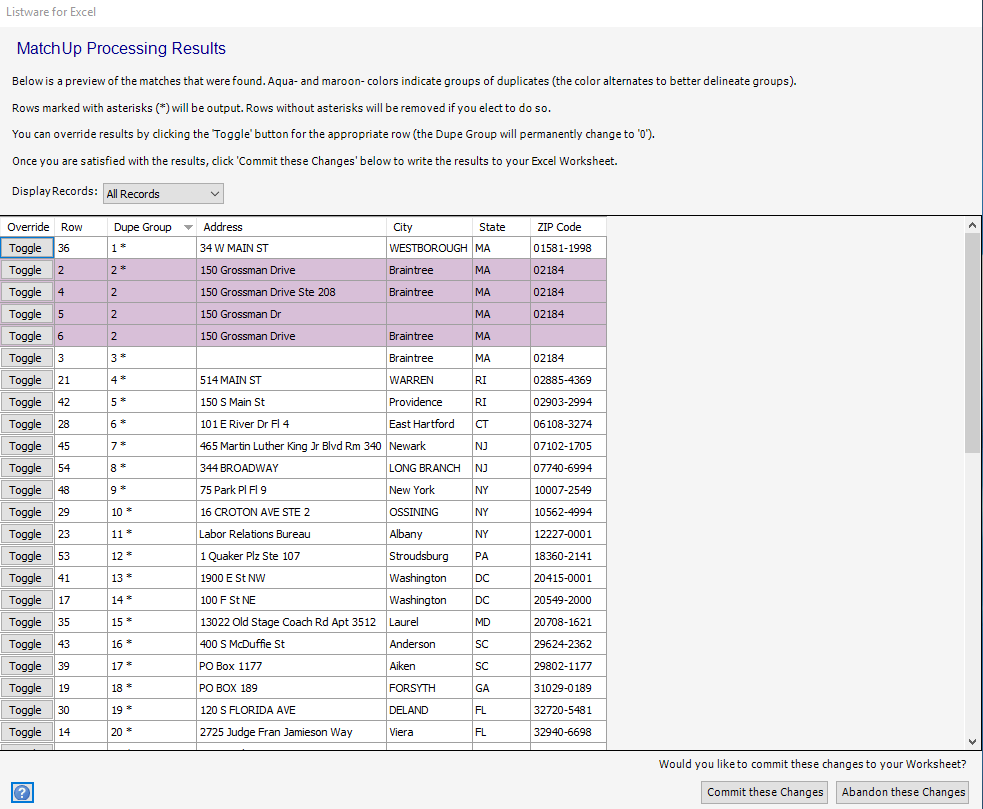
Once processing is complete a window will pop-up, displaying the processing results.
Credits Used

Once you commit the changes from processing results, the processing complete window will pop-up, displaying the amount of credits your data cleansing process used.