Pentaho/Contact Zone:Custom Output Filter
← Data Quality Components for Pentaho
| Pentaho/Contact Zone Basics Navigation | |||||||||||
|---|---|---|---|---|---|---|---|---|---|---|---|
| Overview | |||||||||||
| Tutorial | |||||||||||
| |||||||||||
| Custom Output Filter |
Melissa Data Components for Pentaho/Contact Zone can output records in up to four streams. Names and usage can be done in any manner. Filters are evaluated from the top down. A custom filter may be created based on individual need, each pin filters the records in a cascading effect, where the results code is compared against the first expression (Pin 1) and then compared against Pin 2, and so on.
Custom Filter
Select Customer Filter from the drop down and click Ctrl + Space in Customer Filter Expression text box to open an expression dialog drop down. These rules use Boolean operators ("OR," "AND," and "NOT") and the result codes to construct filters. Records matching the filter will be directed to the valid table while the rest are directed to the invalid table.
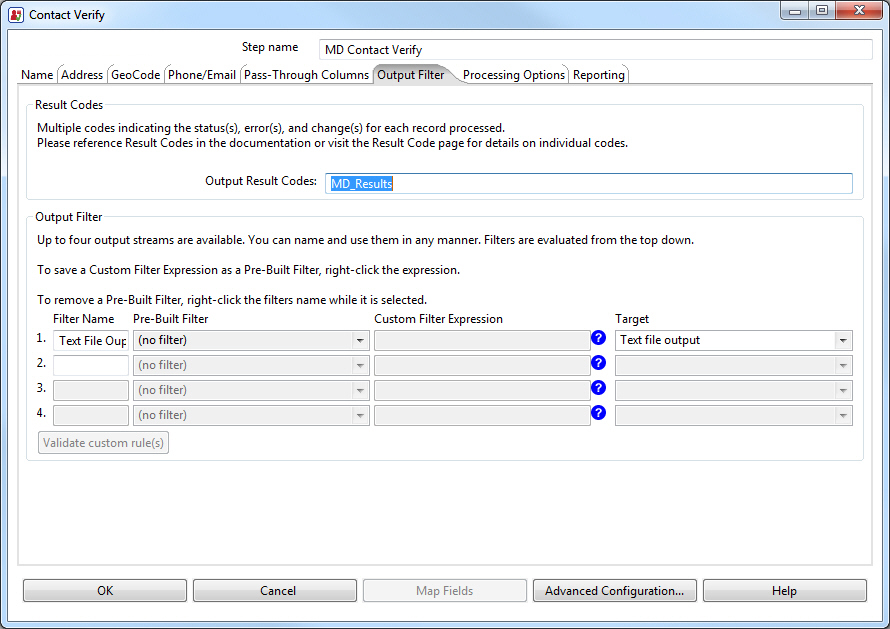
A custom rule that would be equivalent to Pre-built rule #2 would read: "(AS01 OR AS02)". This means that the conditions for the rules are met if either result code "AS01" or "AS02" were returned.
Test Expression
![]()
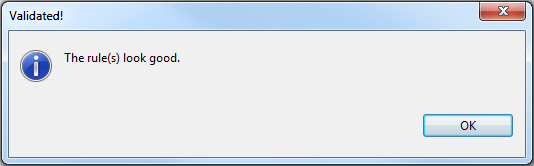
A custom expression may be tested by clicking on the "Validate Custom Rule(s)" button. A pop-up dialog box will confirm whether or not the custom expression is acceptable.
Save as Pre-Built Filter
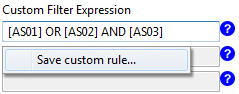
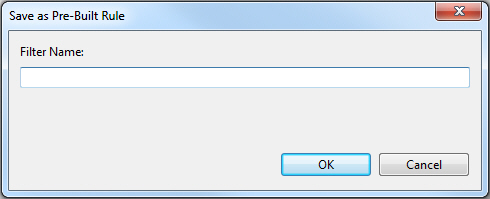
Right-click the Custom Expression, then left-click Save Custom Rule... from the pop-up. Enter a name for the filter in the window and click OK. It will now be available as a Pre-Built Filter for subsequent components.
Remove a Pre-Built Filter

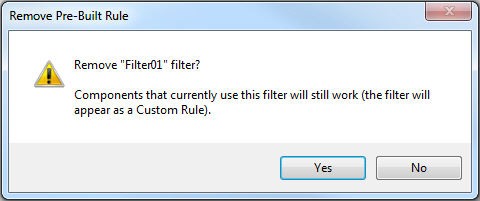
To remove a Pre-Built Filter, select the filter from the Pre-Built drop-down list, right-click the filter, and select Remove Selected Rule.... Click OK. After saving this component, it will no longer be available in new component configurations.