SSIS:Global Verify:Advanced Configuration
← SSIS:Data Quality Components
| Global Verify Navigation | |||||||
|---|---|---|---|---|---|---|---|
| Overview | |||||||
| Tutorial | |||||||
| |||||||
| |||||||
|
Advanced Configuration is located in the Global Verify Component under File > Advanced Configuration.
Melissa Data Cloud
For Melissa Data Cloud processing, you need the License Key issued to you by your sales representative. The other settings on this part of the Advanced Configuration screen should not be changed unless you are specifically directed to do so by Melissa Data Technical Support.
After entering the License Key, click the Show Details button at the bottom of this screen to verify that the License Key was entered correctly.
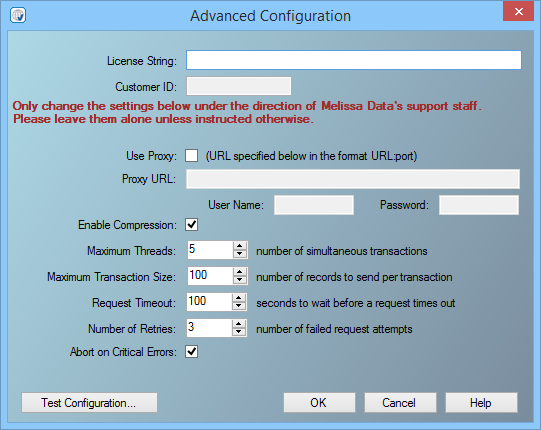
The following items should only be altered if directed by Melissa Data's support staff.
- Use Proxy
- If your network uses a Proxy Server, check this box and enter the Proxy information below.
- Proxy URL
- If your network uses a Proxy Server, enter the Proxy URL information on this field in order for the Global Verify Component to communicate with the Melissa Data Cloud. The format is "URL:port".
- User Name
- The user name for your Proxy Server, if any.
- Password
- The password for your Proxy Server, if any.
- Maximum Threads
- Specify the number of simultaneous requests to be sent to the Melissa Data Cloud Services to run in parallel.
- Maximum Transaction Size
- Specify the number of records to be sent to the Melissa Data Cloud per request.
- Request Timeout
- Specify the number of seconds for the Global Verify Component to wait before timing out. Some requests may experience connection lag or timeouts due to network problems.
- Number of Retries
- Specify the number of times the Global Verify Component should re-send a request to the Melissa Data Cloud due to any exceptions.
- Abort on Critical Error
- Will abort the process, in event of critical errors related to the Component such as the Web service code WSE00; Unexpected Error-Please Retry.
Test Configuration (Cloud)
Either the version number or build number will assist Melissa Data Technical Support in determining if you have the latest software installed on your system.
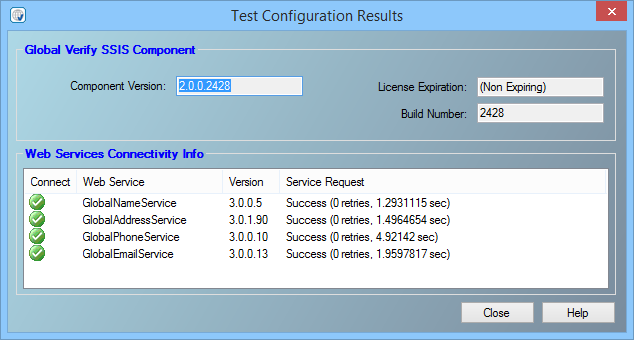
Global Verify Component
- Component Version
- Displays the current SSIS component version.
- Build Number
- Displays the current development release build number of the Global Verify Component for SSIS. This is usually a three or four-character string.
Web Services Connectivity Info
- Connect
- Displays an icon indicating if there is a connection to the web service or not.
- Web Service
- Displays the name of the web service.
- Version
- This box displays the version number of the Property Web Service.
- Service Request
- Displays the Web Service request status with the number of retries and seconds to connect.
On-Premise
For Melissa Data On-Premise processing, you need the License Key issued to you by your sales representative. The other settings on this part of the Advanced Configuration screen should not be changed unless you are specifically directed to do so by Melissa Data Technical Support.
After entering the License Key, click the Show Details button at the bottom of this screen to verify that the License Key was entered correctly. If you have an on-premise License Key, the on-premise settings buttons should now appear. Please check the countries you want to be processed locally on your machine by clicking the checkbox. Make sure to put the data file path where all of your global data files are stored.
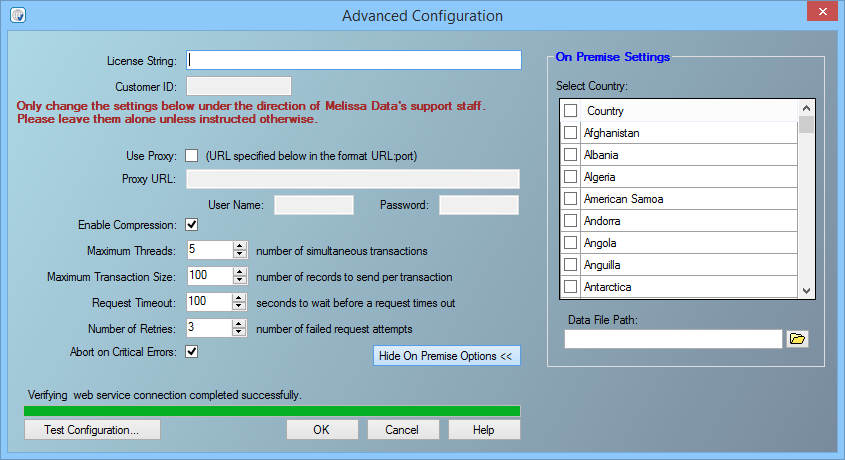
The following items should only be altered if directed by Melissa Data's support staff.
- Use Proxy
- If your network uses a Proxy Server, check this box and enter the Proxy information below.
- Proxy URL
- If your network uses a Proxy Server, enter the Proxy URL information on this field in order for the Global Verify Component to communicate with the Melissa Data Cloud. The format is "URL:port".
- User Name
- The user name for your Proxy Server, if any.
- Password
- The password for your Proxy Server, if any.
- Maximum Threads
- Specify the number of simultaneous objects to be initialized and threaded to run in parallel. Recommended one thread per core.
- Maximum Transaction Size
- Specify the number of records to be sent to the object per request.
- Request Timeout
- Specify the number of seconds for the Global Verify Component to wait before timing out. Some requests may experience connection lag or timeouts due to network problems or hard drive I/O.
- Number of Retries
- Specify the number of times the Global Verify Component should re-send a request to the Melissa Data Cloud due to any exceptions.
- Abort on Critical Error
- Will abort the process, in event of critical errors related to the Component such as the Web service code WSE00; Unexpected Error-Please Retry.
Test Configuration (On Premise)
Either the version number or build number will assist Melissa Data Technical Support in determining if you have the latest software installed on your system.
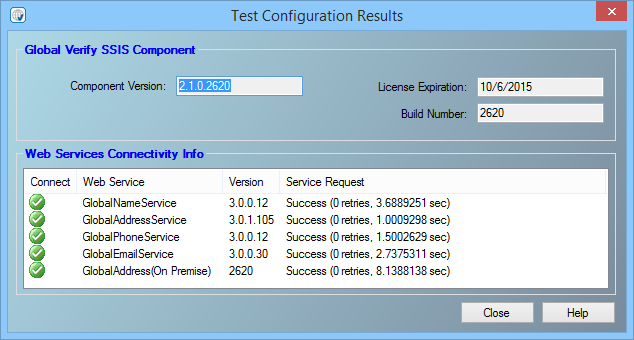
Global Verify Component
- Component Version
- Displays the current SSIS component version.
- Build Number
- Displays the current development release build number of the Global Verify Component for SSIS. This is usually a three or four-character string.
Web Services Connectivity Info
- Connect
- Displays an icon indicating if there is a connection to the web service or object initialization.
- Web Service
- Displays the name of the web service or object.
- Version
- This box displays the version number of the Web Service or Object DLL.
- Service Request
- Displays the Web/On-Premise Service request status with the number of retries and seconds to connect.