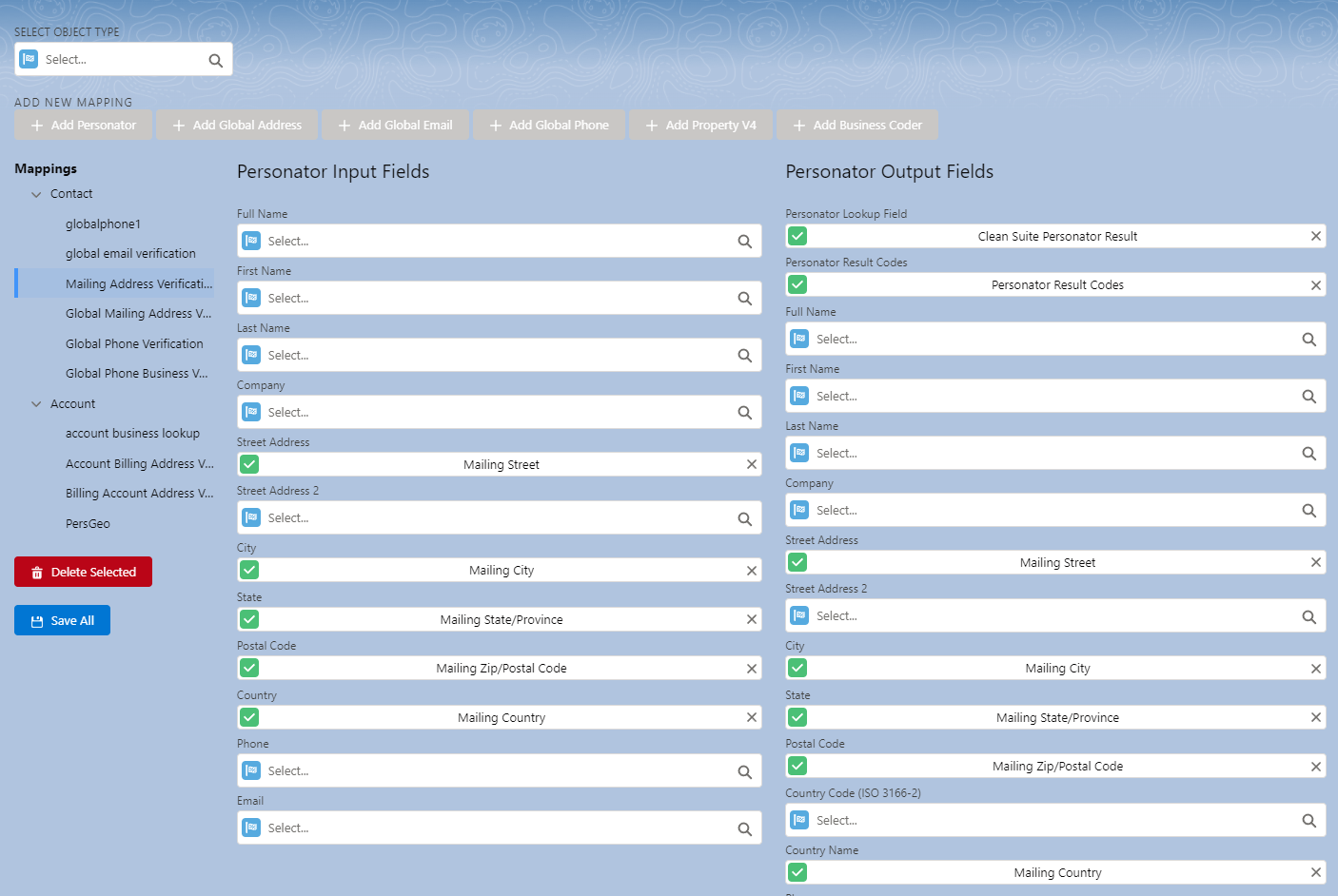This wiki is no longer being updated as of December 10, 2025.
|
Salesforce:Clean Suite Advanced Mappings
Jump to navigation
Jump to search
← Clean Suite for CRM:Salesforce
What is a Clean Suite Mapping?
- A Clean Suite Mapping or Mapping for short is a configuration specifying what data to look at and what to do with it. Each mapping is tied to a specific Salesforce object, either standard or custom as well as a Melissa Webservice. Mappings consist of two columns, Input and Output.
- IMPORTANT NOTE: A mapping must be created before processing data through Clean Suite. This is how we know what data to work with.
- In the screenshot below we can see a Personator Contact Mapping named
Mailing Address Verification. The input column on the left specifies which data to send to the Personator service and the output column on the right specifies what to do with that data.
How to Create a Mapping
- Click the text box under SELECT OBJECT TYPE and type in the name of the Salesforce object you wish to work with. Select the object from the drop down.
- Select the Melissa Webservice you wish to use by clicking one of the buttons under ADD NEW MAPPING.
- You will be prompted to name your new mapping. It is recommended to create a name that is memorable to you such as
Mailing Address VerificationorBillingAccountAddress. - Select the inputs you wish to use by clicking the text box and typing. Select from the drop down.
- Do the same for the outputs you wish to use as well.
- Click Save All when done.
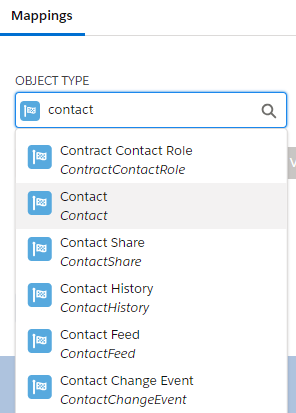
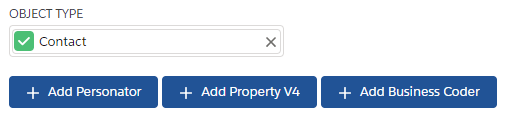
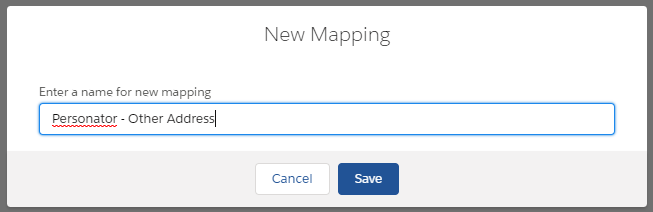
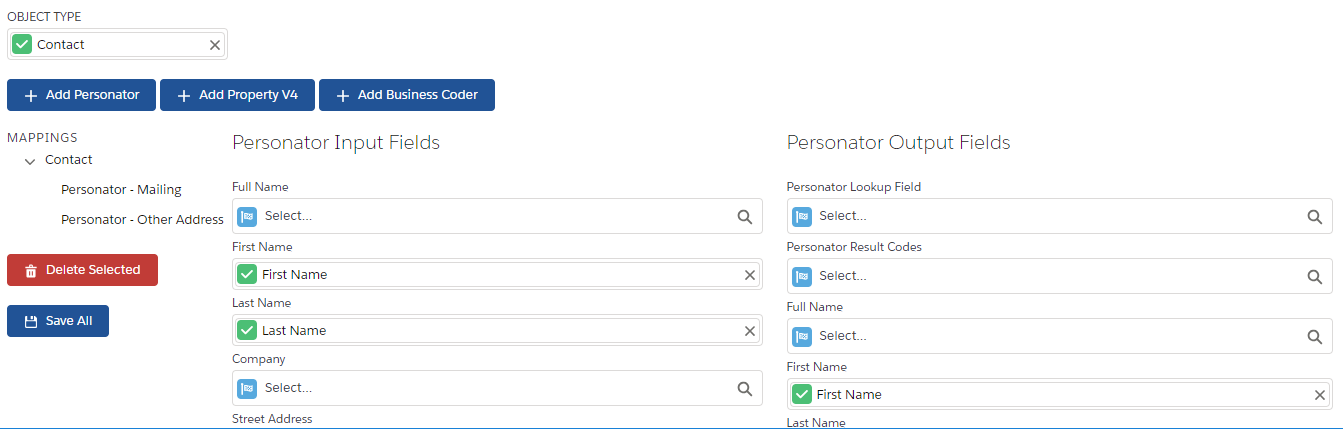
FAQ
- Can I create a mapping for custom objects?
- Yes, you can create mappings for any type of Salesforce object you wish.
- I don’t want to touch my input data, how do I preserve it on output?
- If you don’t wish to touch your input data, you have the option of not mapping the output on the right hand column to the same fields. For instance, if you want to see the changes but not modify your input, you may decide to map the output to other fields for instance Other Street instead of Mailing Street.
- Do I have to have output mappings?
- No, output mappings are optional. We do however require at least one field mapped to the input to be considered a valid mapping.