This wiki is no longer being updated as of December 10, 2025.
|
Contact Zone:Global Verify:Component Settings: Difference between revisions
Jump to navigation
Jump to search
No edit summary |
No edit summary |
||
| (One intermediate revision by the same user not shown) | |||
| Line 1: | Line 1: | ||
{{ContactZoneGlobalVerifyNav | |||
|ComponentSettingsCollapse= | |||
{ | }} | ||
{ | |||
| | |||
{{CustomTOC}} | {{CustomTOC}} | ||
Component Settings are located under Tools > Melissa Data Settings > Components > | Component Settings are located under Tools > Melissa Data Settings > Components > Global Verify. | ||
[[File:CZ_GV_ComponentSettings_Menu.png|link=]] | [[File:CZ_GV_ComponentSettings_Menu.png|link=]] | ||
Latest revision as of 00:12, 5 January 2017
| Global Verify Navigation | |||||||
|---|---|---|---|---|---|---|---|
| Overview | |||||||
| Tutorial | |||||||
| |||||||
| |||||||
| Result Codes |
Component Settings are located under Tools > Melissa Data Settings > Components > Global Verify.

Web (Melissa Data Cloud)

The following items should only be altered if directed by Melissa Data's support staff.
- Maximum Threads
- Specify the number of simultaneous requests to be sent to the Melissa Data Cloud Services to run in parallel.
- Maximum Request Per Batch
- Specify the number of records to be sent in a single request. A single request may contain between 1 – 100 records. It is recommended to set this value to 100 for optimal throughput.
- Timeout
- Specify the number of seconds for Contact Zone to wait before timing out. Some requests may experience connection lag or timeouts due to network problems. Contact Zone will keep waiting for the response until the specified amount of time is elapsed.
- Retries
- Specify the number of times Contact Zone should re-send a request to the Melissa Data Cloud due to any exceptions.
- Proxy Host
- If your network uses a Proxy Server, enter the Proxy Host information on this field in order for Contact Zone to communicate with the Melissa Cloud.
- Proxy Port
- If your network uses a Proxy Server, enter the Proxy Port information on this field in order for Contact Zone to communicate with the Melissa Cloud.
- Abort on Critical Errors
- Will abort the process, in event of critical errors related to the Component such as the Web service code WSE00; Unexpected Error-Please Retry.
Show Details (Web)
Click Show Details to access the Test Results dialog.
Either the version number or build number will assist Melissa Data Technical Support in determining if you have the software installed on your system.
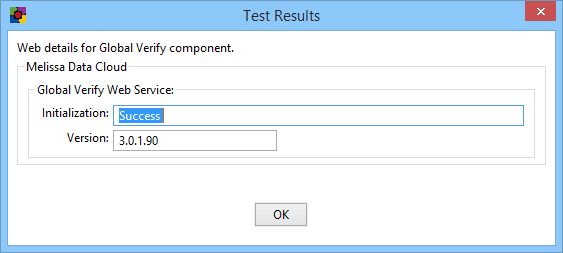
Global Verify Web Service
- Initialization
- Displays any error messages generated by initializing the Global Verify Web Service.
- Version
- This box displays the version number of the component installed on your local system.