Unison:Administration: Difference between revisions
Jump to navigation
Jump to search
No edit summary |
No edit summary |
||
| Line 6: | Line 6: | ||
{{CustomTOC}} | {{CustomTOC}} | ||
The Unison by Melissa | The Unison by Melissa Administration menu contains user information, connections to databases, email notification settings, your license with Melissa, project defaults, and report configurations. | ||
The ''' | The '''Administration''' section will only be visible and accessible to accounts with admin privileges. | ||
[[File: | [[File:UNI_Administration_Menu.jpg|link=|250px]] | ||
== | ==Users== | ||
[[File: | [[File:UNI_Administration_Users.jpg|link=|900px]] | ||
This section | This section lists the user accounts set up on the platform. You may also create new users here by clicking the '''New User''' button. | ||
The ''' | The '''Users''' page will only be visible and accessible to accounts with admin privileges. | ||
===Profile=== | |||
[[File:UNI_Administration_Users_Profile.jpg|link=|850px]] | |||
Clicking on a user name will take you to the '''My Profile''' page. | |||
<h3 class="productfield">Username</h3> | |||
:The username of the user. | |||
<h3 class="productfield">Reset Password</h3> | |||
:This button will open the '''Reset Password''' window and let you change the user password. | |||
[[File:UNI_Administration_Users_Profile_Password.jpg|link=|350px]] | |||
[[File: | |||
| Line 109: | Line 48: | ||
<h3 class="productfield"> | <h3 class="productfield">Time Zone</h3> | ||
:The | :The selected time zone for the user. | ||
===LDAP Settings=== | |||
:The configuration settings for the LDAP (Lightweight Directory Access Protocol) server. | |||
[[File:UNI_Administration_Users_LDAPSettings1.jpg|link=|800px]] | |||
[[File:UNI_Administration_Users_LDAPSettings2.jpg|link=|800px]] | |||
<h3 class="productfield">LDAP Connection Settings</h3> | |||
;Host Address | |||
:The LDAP host server address. | |||
;Host Port | |||
:The port the LDAP host server. | |||
;TTL | |||
:The | :The LDAP TTL (Time To Live). This specifies the duration, in seconds, the server will store the records until they are revalidated. For example: "3000". | ||
<h3 class="productfield"> | <h3 class="productfield">LDAP Binding User</h3> | ||
:The | :The LDAP Binding User credentials. | ||
;Username | |||
:The LDAP Binding User name. | |||
;Password | |||
:The | :The LDAP Binding User password. | ||
<h3 class="productfield"> | <h3 class="productfield">LDAP Distinguished Name (DN)</h3> | ||
: | ;Base DN | ||
:This specifies the domain by using DC (Domain Components). For example: "DC=melissadata,DC=com". | |||
;User DN | |||
:This specifies the server by using OU (Organizational Unit). For example: "OU=mdserver". | |||
;RDN Key | |||
:The LDAP User Relative Distinguished Name Key. For example: "CN=". | |||
This | ;Admin Group | ||
:The LDAP Admin Group DN (Distinguished Name). This specifies admin group names. For example: "OU=AdminGroup1,OU=AdminGroup2". | |||
;User Group DN | |||
:The LDAP User Group DN (Distinguished Name). This specifies user group names. For example: "OU=UserGroup1,OU=UserGroup2". | |||
<h3 class="productfield">LDAP Use Attributes</h3> | |||
;Attribute Username | |||
:The username of the account. For example: "sAMAccountName=Username". | |||
;Attribute First Name | |||
:The | :The First Name associated with the user account. For example: "givenName=FirstName". | ||
;Attribute Last Name | |||
:The Last Name SN (Surname) associated with the user account. For example: "SN=LastName". | |||
;Attribute Email | |||
:The | :The LDAP Email. This specifies the email address. For example: "mail=email@domain.com". | ||
= | <h3 class="productfield">LDAP Test</h3> | ||
;User Credentials | |||
:To test your LDAP, enter a Test Username and Test Password and click '''Verify'''. You can then refer to '''Status''' for more details on the test. | |||
This | ;Status | ||
:This will show the test status of a basic connection, basic authentication, and user retrieval. | |||
[[Category:Unison by Melissa]] | [[Category:Unison by Melissa]] | ||
Revision as of 18:12, 14 March 2024
The Unison by Melissa Administration menu contains user information, connections to databases, email notification settings, your license with Melissa, project defaults, and report configurations.
The Administration section will only be visible and accessible to accounts with admin privileges.
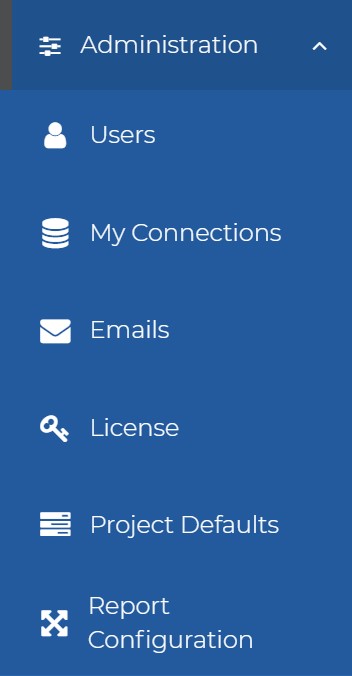
Users
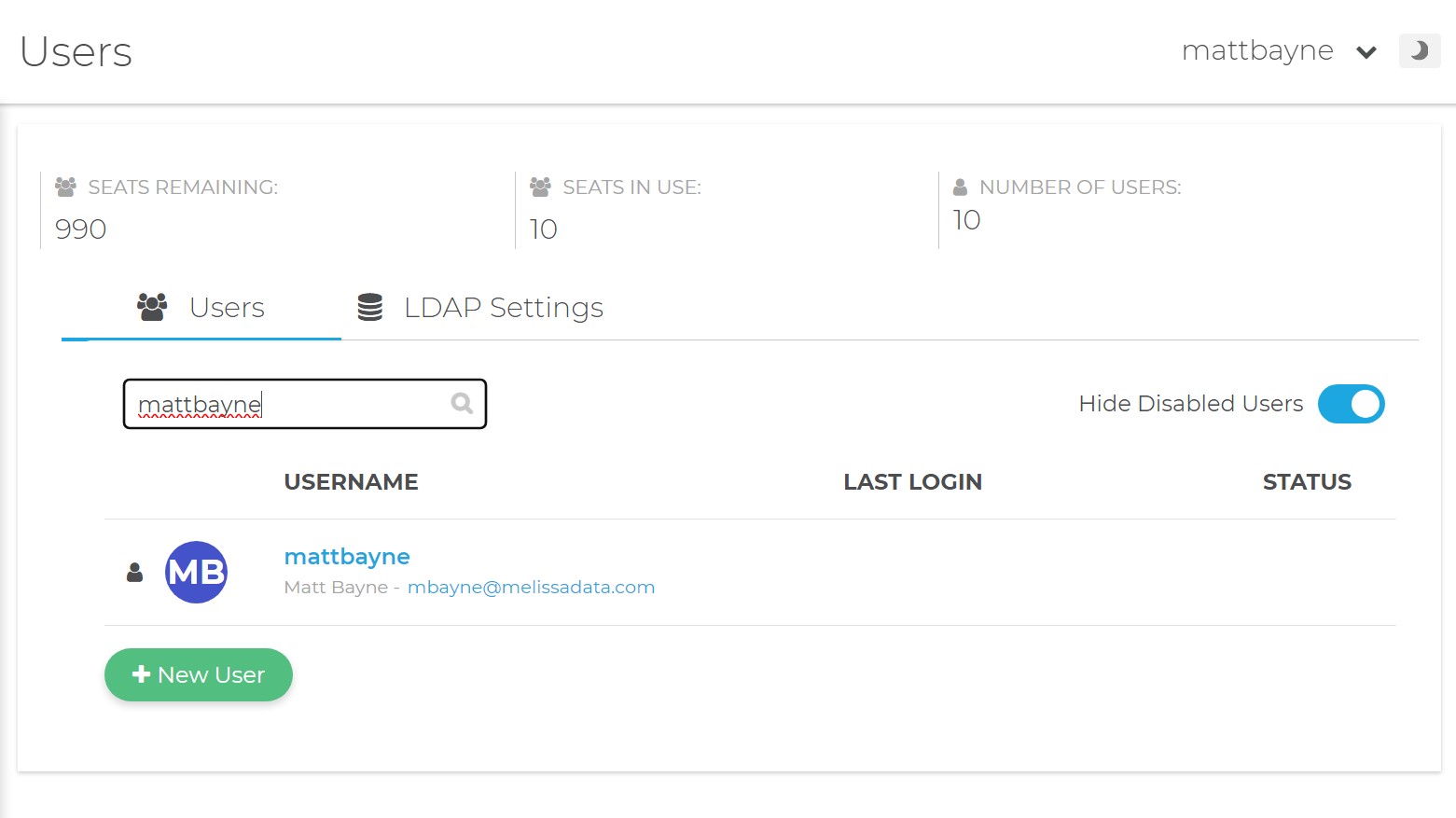
This section lists the user accounts set up on the platform. You may also create new users here by clicking the New User button.
The Users page will only be visible and accessible to accounts with admin privileges.
Profile
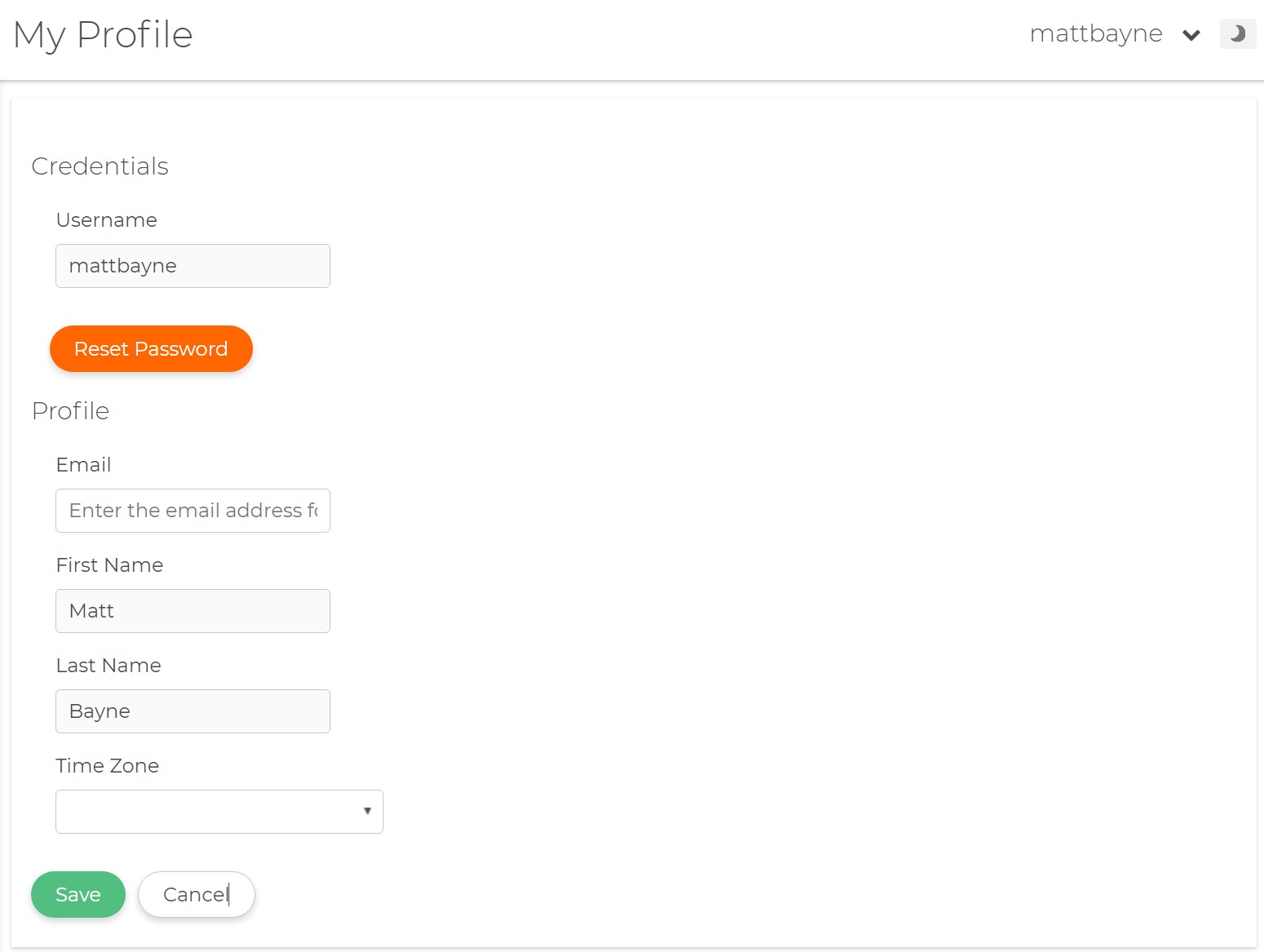
Clicking on a user name will take you to the My Profile page.
Username
- The username of the user.
Reset Password
- This button will open the Reset Password window and let you change the user password.
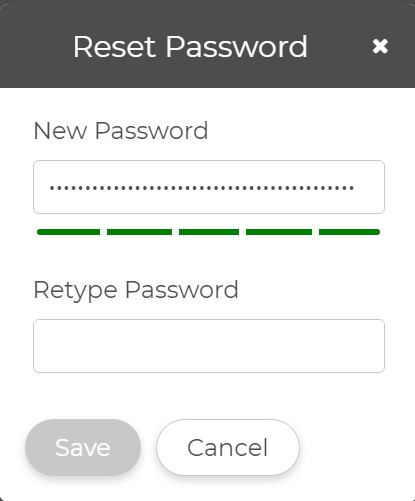
- The email address of the user.
First Name
- The first name of the user.
Last Name
- The last name of the user.
Time Zone
- The selected time zone for the user.
LDAP Settings
- The configuration settings for the LDAP (Lightweight Directory Access Protocol) server.
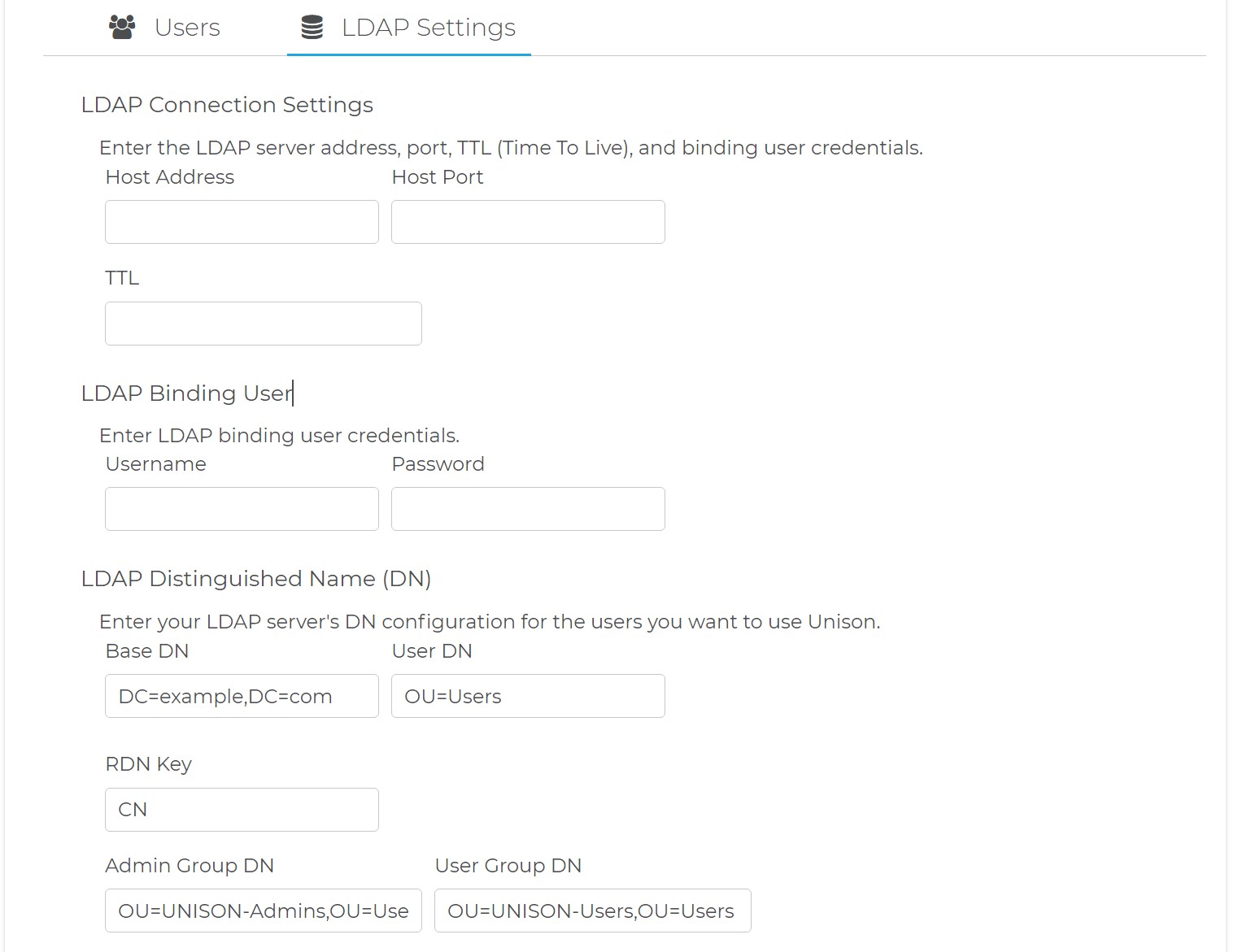
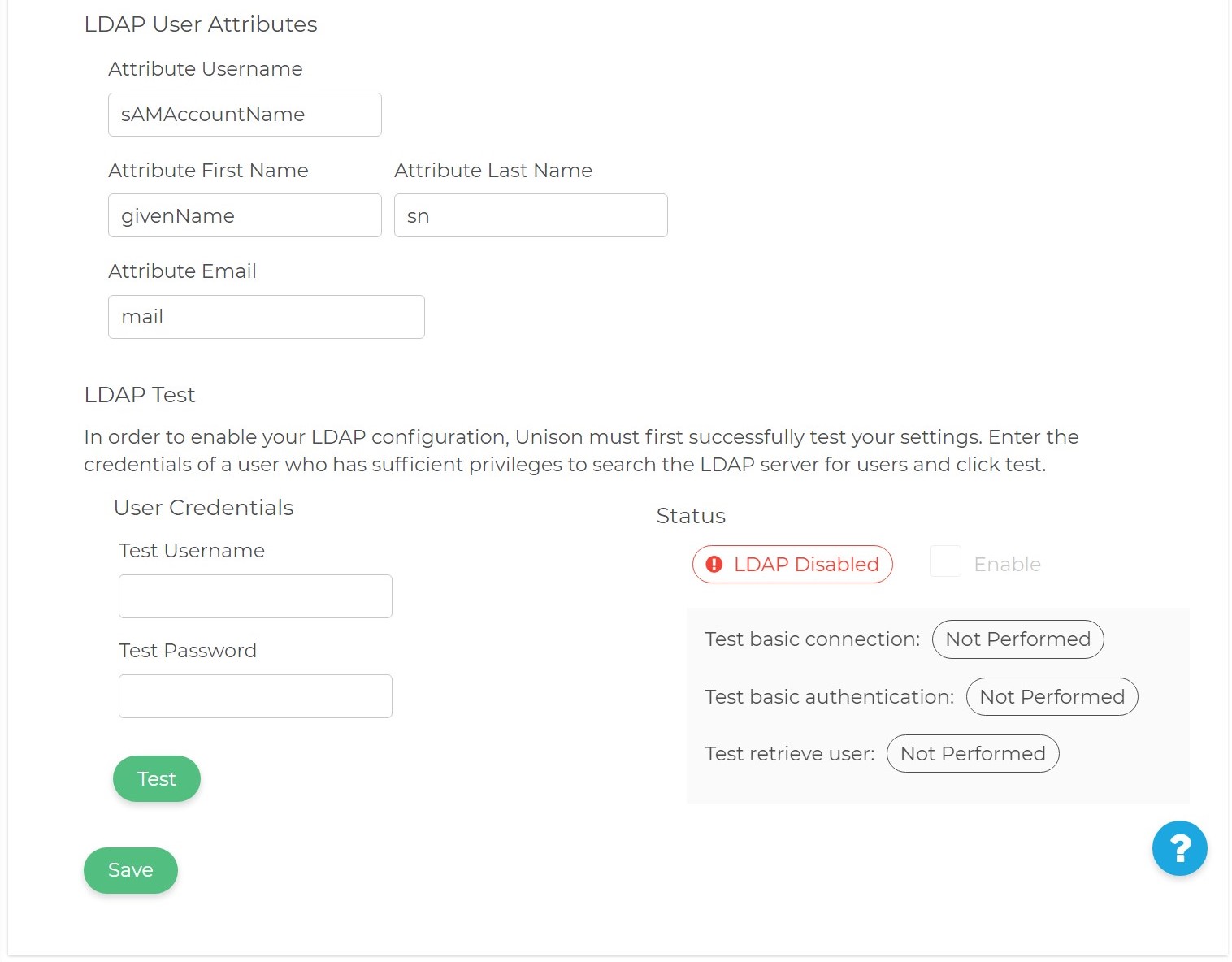
LDAP Connection Settings
- Host Address
- The LDAP host server address.
- Host Port
- The port the LDAP host server.
- TTL
- The LDAP TTL (Time To Live). This specifies the duration, in seconds, the server will store the records until they are revalidated. For example: "3000".
LDAP Binding User
- The LDAP Binding User credentials.
- Username
- The LDAP Binding User name.
- Password
- The LDAP Binding User password.
LDAP Distinguished Name (DN)
- Base DN
- This specifies the domain by using DC (Domain Components). For example: "DC=melissadata,DC=com".
- User DN
- This specifies the server by using OU (Organizational Unit). For example: "OU=mdserver".
- RDN Key
- The LDAP User Relative Distinguished Name Key. For example: "CN=".
- Admin Group
- The LDAP Admin Group DN (Distinguished Name). This specifies admin group names. For example: "OU=AdminGroup1,OU=AdminGroup2".
- User Group DN
- The LDAP User Group DN (Distinguished Name). This specifies user group names. For example: "OU=UserGroup1,OU=UserGroup2".
LDAP Use Attributes
- Attribute Username
- The username of the account. For example: "sAMAccountName=Username".
- Attribute First Name
- The First Name associated with the user account. For example: "givenName=FirstName".
- Attribute Last Name
- The Last Name SN (Surname) associated with the user account. For example: "SN=LastName".
- Attribute Email
- The LDAP Email. This specifies the email address. For example: "mail=email@domain.com".
LDAP Test
- User Credentials
- To test your LDAP, enter a Test Username and Test Password and click Verify. You can then refer to Status for more details on the test.
- Status
- This will show the test status of a basic connection, basic authentication, and user retrieval.