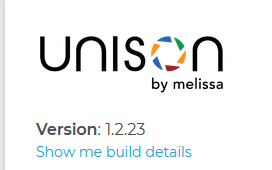This wiki is no longer being updated as of December 10, 2025.
|
Unison:Software Update Instructions: Difference between revisions
Jump to navigation
Jump to search
No edit summary |
No edit summary |
||
| Line 18: | Line 18: | ||
#:<pre>sudo ./install.sh</pre> | #:<pre>sudo ./install.sh</pre> | ||
#Wait for the install to complete (this can take a while). | #Wait for the install to complete (this can take a while). | ||
#:[[File:Unison_SU_St5-Install.png|link=| | #:[[File:Unison_SU_St5-Install.png|link=|550px]] | ||
#:You | #:You'll know it's done when it displays a message like this: | ||
#:[[File:Unison_SU_St5p2-InstallMessage.png|link=| | #:[[File:Unison_SU_St5p2-InstallMessage.png|link=|350px]] | ||
#Check to see if all services are up and running. | #Check to see if all services are up and running. | ||
#:<pre>docker service ls</pre> | #:<pre>docker service ls</pre> | ||
#:[[File:Unison_SU_St6-DockerService.png|link=| | #:[[File:Unison_SU_St6-DockerService.png|link=|625px]] | ||
#Once you've ensured all services are working, then the Unison app has been updated! You can verify this by checking the '''Version Info''' in the '''About''' section. The version number displayed here should match the version number on the file you downloaded. | #Once you've ensured all services are working, then the Unison app has been updated! You can verify this by checking the '''Version Info''' in the '''About''' section. The version number displayed here should match the version number on the file you downloaded. | ||
#:[[File:Unison_SU_St7-AboutVersion.png|link=| | #:[[File:Unison_SU_St7-AboutVersion.png|link=|300px]] | ||
[[Category:Unison by Melissa]] | [[Category:Unison by Melissa]] | ||
Latest revision as of 21:44, 8 October 2021
Whenever there is a new version of Unison software available, follow the steps below to upgrade Unison to a new version.
Steps
- Download the latest version of Unison into a directory of your choice. In this example we're using our home directory. Use the command
wgetto get a download link from the command line. - Extract the
tar.gzfile into its directory (~/unison)tar zxvf unison_global-1.2.23.tar.gz
- Navigate to the Unison directory.
cd unison/
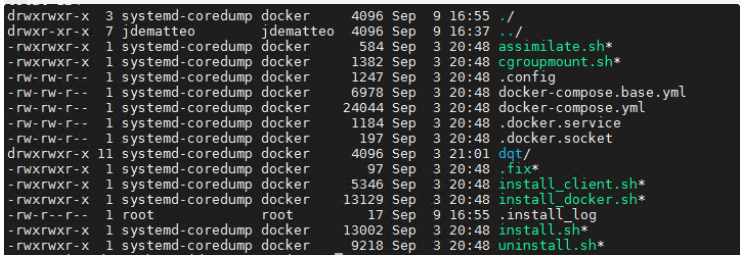
- Run the
install.shscript.sudo ./install.sh
- Wait for the install to complete (this can take a while).
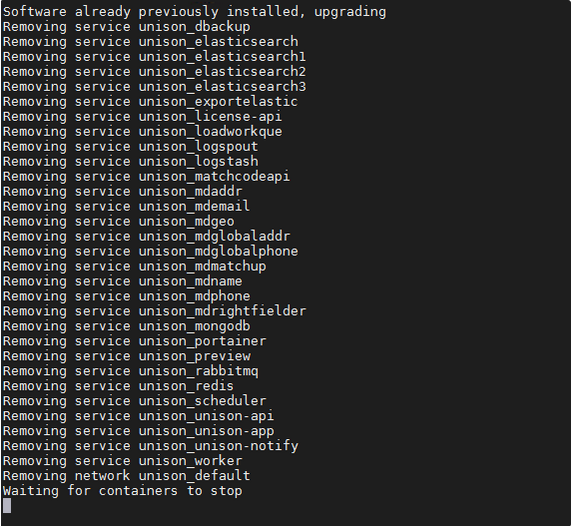
- You'll know it's done when it displays a message like this:
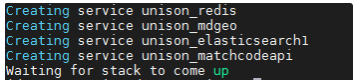
- Check to see if all services are up and running.
docker service ls
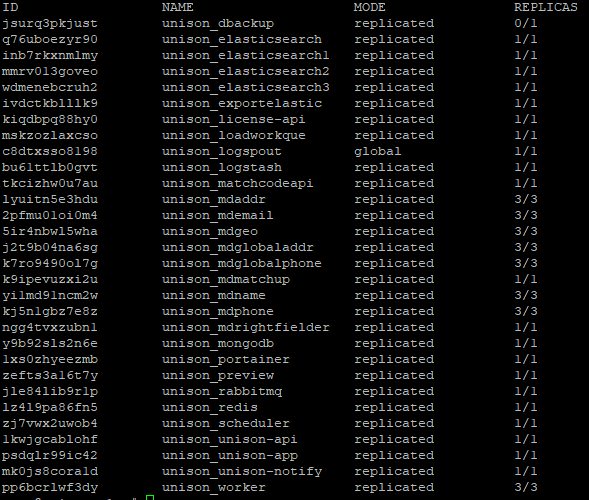
- Once you've ensured all services are working, then the Unison app has been updated! You can verify this by checking the Version Info in the About section. The version number displayed here should match the version number on the file you downloaded.