Difference between revisions of "Unison:Administration"
| Line 6: | Line 6: | ||
{{CustomTOC}} | {{CustomTOC}} | ||
The Unison Settings menu contains | The Unison Settings menu contains server settings, user information, connections to databases, your license with Melissa, and details of the platform. | ||
The '''Server''' and '''Users''' pages will only be visible and accessible to accounts with admin privileges. | |||
[[File:MDQ_Settings_Menu.png|link=]] | [[File:MDQ_Settings_Menu.png|link=]] | ||
==Server== | |||
[[File:UNI_Settings_Server.png|link=]] | |||
This section displays the server information. | |||
The '''Server''' page will only be visible and accessible to accounts with admin privileges. | |||
<h3 class="productfield">LDAP Settings</h3> | |||
:The configuration settings for the LDAP server. | |||
==Users== | |||
[[File:UNI_Settings_Users.png|link=]] | |||
This section lists the user accounts set up on the platform. You may also create new users here by clicking the '''New User''' button. | |||
The '''Users''' page will only be visible and accessible to accounts with admin privileges. | |||
<h3 class="productfield">Username</h3> | |||
:The username of the user. | |||
<h3 class="productfield">Email</h3> | |||
:The email address of the user. | |||
<h3 class="productfield">First Name</h3> | |||
:The first name of the user. | |||
<h3 class="productfield">Last Name</h3> | |||
:The last name of the user. | |||
<h3 class="productfield">Last Login</h3> | |||
:The last login date of the user. Month DD, YYYY HH:MM format. | |||
| Line 14: | Line 56: | ||
[[File:MDQ_Settings_Connections.png|link=]] | [[File:MDQ_Settings_Connections.png|link=]] | ||
This section displays the connections to databases you set up. You may also create new connections here. | This section displays the connections to databases you set up. You may also create new connections here by clicking the '''Create New Connection''' button. | ||
| Line 37: | Line 79: | ||
This section displays your license details, including the expiration date. | This section displays your license details, including the expiration date. | ||
<h3 class="productfield">License Key</h3> | |||
:Your license key. You can edit this by clicking the '''Edit''' button. | |||
<h3 class="productfield">License Customer Number</h3> | |||
:The customer ID number associated with your license. | |||
| Line 46: | Line 96: | ||
[[File:MDQ_Settings_About.png|link=]] | [[File:MDQ_Settings_About.png|link=]] | ||
This section displays the version information for your install. | This section displays the version information for your install as well as contact information for Melissa. | ||
[[Category:Unison]] | [[Category:Unison]] | ||
Revision as of 21:32, 11 April 2018
The Unison Settings menu contains server settings, user information, connections to databases, your license with Melissa, and details of the platform.
The Server and Users pages will only be visible and accessible to accounts with admin privileges.
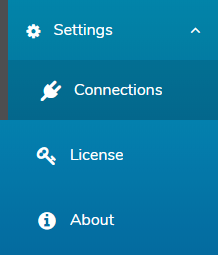
Server
This section displays the server information.
The Server page will only be visible and accessible to accounts with admin privileges.
LDAP Settings
- The configuration settings for the LDAP server.
Users
This section lists the user accounts set up on the platform. You may also create new users here by clicking the New User button.
The Users page will only be visible and accessible to accounts with admin privileges.
Username
- The username of the user.
- The email address of the user.
First Name
- The first name of the user.
Last Name
- The last name of the user.
Last Login
- The last login date of the user. Month DD, YYYY HH:MM format.
Connections
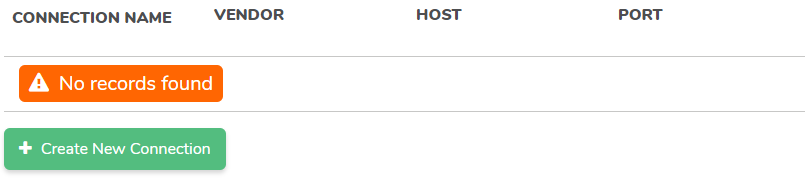
This section displays the connections to databases you set up. You may also create new connections here by clicking the Create New Connection button.
Connection Name
- The name of the connection.
Vendor
- The vendor name.
Host
- The host name.
Port
- The port the database is accessed through.
Software License
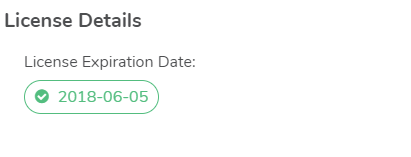
This section displays your license details, including the expiration date.
License Key
- Your license key. You can edit this by clicking the Edit button.
License Customer Number
- The customer ID number associated with your license.
License Expiration Date
- The date your license expires.
About
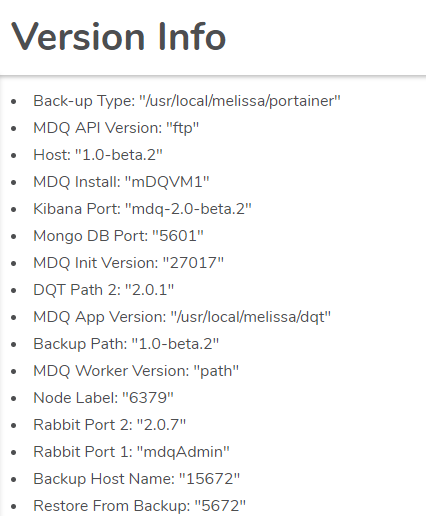
This section displays the version information for your install as well as contact information for Melissa.