Listware for Excel:Global: Difference between revisions
Created page with "← Listware for Excel Reference {| class="mw-collapsible" cellspacing="2" style="background-color:#f9f9f9; border:1px solid #aaaaaa; font..." |
No edit summary |
||
| Line 43: | Line 43: | ||
|} | |} | ||
{{CustomTOC}} | |||
[[File:LWE_Global_Button.png|link=]] | |||
Global Check & Verify can be accessed by clicking the 'Global' button in the 'Check & Verify' section. | |||
Global Check & Verify allows you to do Contact Verification. Each step can be navigated to by clicking the 'Next' or 'Previous' buttons. The steps are as follows: | |||
;[[Listware for Excel:Global:Processing Range|Processing Range]] | |||
:Select the range of cells in your worksheet that you would like to process, then click the 'Select Data to Process' button. | |||
;[[Listware for Excel:Global:Cleansing Operations|Cleansing Operations]] | |||
Check the operation(s) you want to perform and specify your origin country, output script, and default country. | |||
;[[Listware for Excel:Global:Input Fields|Input Fields]] | |||
Specify the input fields you want to process by selecting them in the drop-down menus. | |||
;[[Listware for Excel:Global:Output Fields|Output Fields]] | |||
Specify what data you want to output by checking the box next to the desired fields. | |||
:<span style="color:red;">'''Note: Any output data property must be specified as an input field unless you are using the Append action.'''</span> | |||
;[[Listware for Excel:Global:Reporting|Reporting]] | |||
Listware now gives you the option of creating an additional sheet of processing statistics for a completed process. | |||
;[[Listware for Excel:Global:Review Settings|Review Settings]] | |||
Review the settings you have selected and fix any errors. When you are ready, click 'Process!' to process your file. | |||
;[[Listware for Excel:Global:Processing|Processing]] | |||
Processing will display the progess of your data cleansing. | |||
;[[Listware for Excel:Global:Review Results|Review Results]] | |||
Once processing is completed, this step will display. You may take this opportunity to review, restart, or close the process. | |||
[[Category:Listware for Excel]] | [[Category:Listware for Excel]] | ||
Revision as of 17:37, 7 July 2014
← Listware for Excel Reference
| Global Navigation | |||||||||
|---|---|---|---|---|---|---|---|---|---|
| Overview | |||||||||
| Tutorial | |||||||||
| |||||||||
|
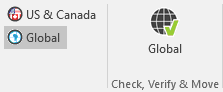
Global Check & Verify can be accessed by clicking the 'Global' button in the 'Check & Verify' section.
Global Check & Verify allows you to do Contact Verification. Each step can be navigated to by clicking the 'Next' or 'Previous' buttons. The steps are as follows:
- Processing Range
- Select the range of cells in your worksheet that you would like to process, then click the 'Select Data to Process' button.
Check the operation(s) you want to perform and specify your origin country, output script, and default country.
Specify the input fields you want to process by selecting them in the drop-down menus.
Specify what data you want to output by checking the box next to the desired fields.
- Note: Any output data property must be specified as an input field unless you are using the Append action.
Listware now gives you the option of creating an additional sheet of processing statistics for a completed process.
Review the settings you have selected and fix any errors. When you are ready, click 'Process!' to process your file.
Processing will display the progess of your data cleansing.
Once processing is completed, this step will display. You may take this opportunity to review, restart, or close the process.