Listware for Excel:Global:Reporting: Difference between revisions
Jump to navigation
Jump to search
Created page with "← Listware for Excel Reference {| class="mw-collapsible" cellspacing="2" style="background-color:#f9f9f9; border:1px solid #aaaaaa; font..." |
No edit summary |
||
| Line 2: | Line 2: | ||
{| class="mw-collapsible" cellspacing="2" style="background-color:#f9f9f9; border:1px solid #aaaaaa; font-size:9pt; color:#0645ad; padding:8px 8px;" | {| class="mw-collapsible" cellspacing="2" style="background-color:#f9f9f9; border:1px solid #aaaaaa; font-size:9pt; color:#0645ad; padding:8px 8px;" | ||
! style="text-align:left; color:black; border-bottom:1px solid #aaaaaa;"|'''Global Navigation''' | ! style="text-align:left; color:black; border-bottom:1px solid #aaaaaa;"|'''Global Check and Verify Navigation''' | ||
|- | |- | ||
| style="padding-right:220px;"| | | style="padding-right:220px;"| | ||
|- | |||
|style="border-bottom:1px solid #aaaaaa;"|[[Listware for Excel:Check and Verify|← Check and Verify]] | |||
|- | |- | ||
|[[Listware for Excel:Global|Overview]] | |[[Listware for Excel:Global|Overview]] | ||
Revision as of 21:44, 15 September 2014
← Listware for Excel Reference
| Global Check and Verify Navigation | |||||||||
|---|---|---|---|---|---|---|---|---|---|
| ← Check and Verify | |||||||||
| Overview | |||||||||
| Tutorial | |||||||||
| |||||||||
|
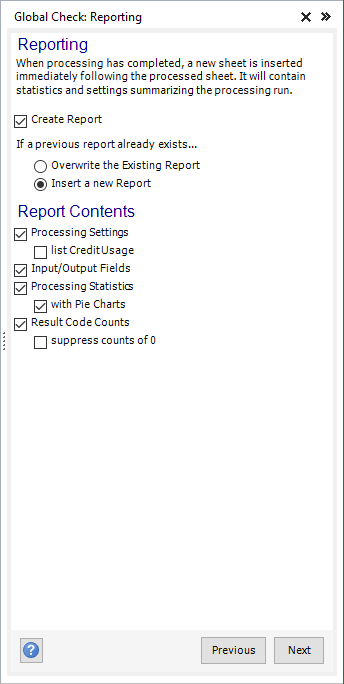
Listware now gives you the option of creating an additional sheet of processing statistics for a completed process.
This allows you to easily print your results, or save for further analysis.
- Create Report
- Check this option if you want to have a report created when processing is complete.
- The report will be created on a new Excel sheet immediately following the one you've processed.
- Overwrite Existing Report
- Select this option if you want to overwrite a report from a previous processing run.
- Insert New Report
- Select this option if you want to insert a new report sheet rather than overwrite a report from a previous processing run.
Report Contents
- Processing Settings
- Check this option if you want the Processing Settings (i.e., Processing Range and Cleansing Operations) to appear in the report.
- Input/Output Fields
- Check this option if you want the Input and Output Fields listed in the report.
- Processing Statistics
- Check this option if you want Processing Statistics (i.e., 'Good' Names count, 'Fixed' Addresses count, etc.) listed in the report.
- Pie Charts
- Check this option if you want the Processing Statistics corresponding Pie Charts to appear in the report.
- Result Code Counts
- Check this option if you want a list of all Result Codes and their counts to appear in the report.