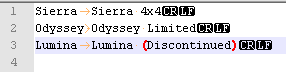This wiki is no longer being updated as of December 10, 2025.
|
SSIS:Generalized Cleanser:Component
← SSIS:Data Quality Components
| Generalized Cleanser Navigation |
|---|
| Overview |
| Tutorial |
| Advanced Configuration |
| Component |
| Expression Builder |
| Result Codes |
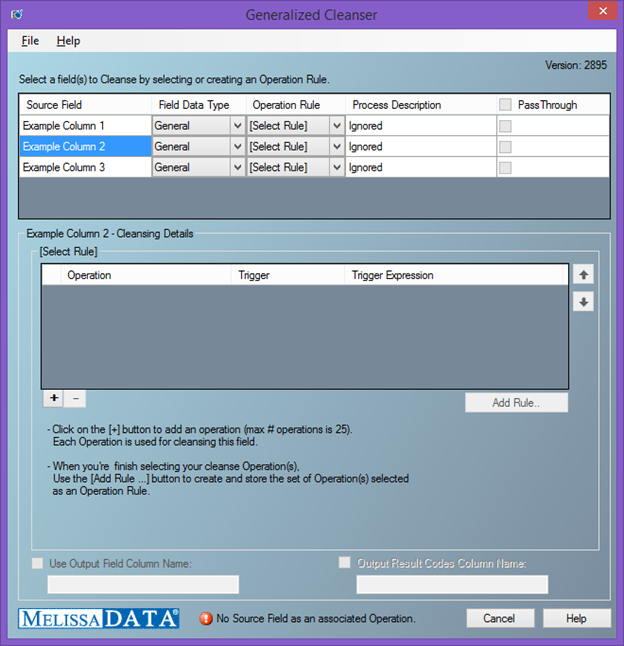
Cleansing Details
These are the operations you are creating to cleanse your data. The following operations are available for your use:
- Case
- Cleanses the casing for your data (e.x. MeLiSa DaTA → Melissa Data)
- Punctuation
- Cleanses the punctuation for your data (e.x. FIND EXAMPLE)
- Expression
- Removes your data and replaces with an expression
- Regular Expression Search Replace
- Searches for an expression and will replace that expression with another expression or data. (E.x. Resumé → Resum)
Adding a Search & Replace Table
- The Text Search Replace Operation has the functionality to add a Search & Replace table.
- The Search & Replace table is used as a dictionary that contains the values to search for and the values to replace them with. Generalized Cleanser will then use the Search & Replace table during processing to make the updates to the values contained in the table. It must adhere to the following format:
- Regular Search Expression, followed by a TAB, the replace expression and a CR/LF.
- See the example below: It contains vehicle models to search for and the values to replace it with.
- Select the Source Field you would like to apply the Search & Replace table to.
- Press the + sign to add an Operation and Select the Operation Text Search Replace.
- Then select the Use Search & Replace Table File option.
- Enter the path to the search & replace table or select using the Folder option.
- Once added and the options are selected, press ok.
- Text Search Replace
- Searches for a string to replace with another string. (E.x. Volvo → Toyota)
The Generalized Cleanser takes into account order of operations. Meaning it will execute all operations in a rule in order from top to bottom. Once you’ve finished creating your operations, we suggest you save your operations within a rule with a name and short description for future use.
Triggers
There are 3 triggers that you can use to determine whether or not a rule should be used for a record:
- None
- This will trigger on every record.
- Expression
- Only trigger when a record matches this expression.
- Regular Expression
- Only trigger when a record matches this regular expression.